SAP on Amazon Web Services (AWS)
SAP on Amazon Web Services (AWS)A collection of AWS SAP related resources. This is work in progress. Please revisit this page from time to time.
- 9765 views
AWS (Amazon Web Services) SAP Benchmarks in Cloud Environments
AWS (Amazon Web Services) SAP Benchmarks in Cloud EnvironmentsResources
- SAP Benchmarks in Cloud Environments
- SAP Defintion of Cloud Awareness
Benchmarks published
Two-tier Internet Configuration
| Certification Number | Date | Benchmark | Instances | OS |
|---|---|---|---|---|
| 2016021 | May 2016 | Sales and Distribution | x1.32xlarge instance | Windows Server 2012 R2 Standard Edition |
| 2015032 | July 2015 | Sales and Distribution | m4.10xlarge instance | Windows Server 2012 Standard Edition |
| 2015006 | Mar. 2015 | Sales and Distribution | c4.8xlarge instance | Windows Server 2012 Standard Edition |
| 2015005 | Mar. 2015 | Sales and Distribution | c4.4xlarge instance | Windows Server 2012 Standard Edition |
| 2014041 | Oct. 2014 | Sales and Distribution | c3.8xlarge instance | Windows Server 2012 Standard Edition |
| 2014035 | June 2014 | Sales and Distribution | r3.8xlarge instance | Windows Server 2012 Standard Edition |
| 2014010 | Mar. 2014 | Sales and Distribution | cr1.8xlarge instance | Windows Server 2008 R2 Datacenter |
Three-tier Internet Configuration
| Certification Number | Date | Benchmark | Instances | OS |
|---|---|---|---|---|
| 2013035 | Nov. 2013 | Sales and Distribution | 9 m2.4large instances | Windows Server 2008 R2 Datacenter |
SAP BW Enhanced Mixed Load (BW EML)
| Certification Number | Date | Benchmark | Ad-Hoc Navigation Steps/Hour | Instances | OS |
|---|---|---|---|---|---|
| 2014001 | Jan. 2014 | SAP BW Enhanced Mixed Load (BW EML) 500.000 rcords | 113390 | 1 cr1.8xlarge DB server + 2 c3.8xlarge appl. server instances | SuSE Linux Enterprise Server 11 |
| 2014013 | Apr. 2014 | SAP BW Enhanced Mixed Load (BW EML) 5.000.000 rcords | 137510 | 1 cr1.8xlarge DB server + 2 c3.8xlarge appl. server instances |
SuSE Linux Enterprise Server 11 (DB Server), Windows Server 2008R2 Datacenter Edition (app servers) |
| 2014014 | Apr. 2014 | SAP BW Enhanced Mixed Load (BW EML) 2.000.000.000 rcords | 177590 | 5 cr1.8xlarge DB server + 3 c3.8xlarge appl. server instances |
SuSE Linux Enterprise Server 11 (DB Server), Windows Server 2008R2 Datacenter Edition (app servers) |
- 7340 views
AWS Data Provider for SAP
AWS Data Provider for SAPResources
Users in the chinese region will have to use:
Testing the Collector
A well operating collector will operate a web server which reports the current status through a URL in the following form:
http://localhost:8888/vhostmd
The collector is supposed to bind against localhost only for security reasons.
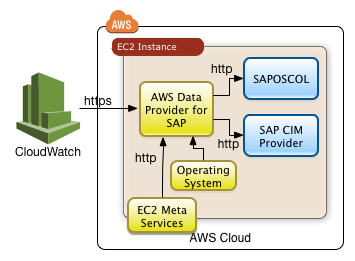
- 5612 views
Data Provider Installation through AWS System Manager (for SLES)
Data Provider Installation through AWS System Manager (for SLES)Prerequistes
Execute the following two steps to enable an instance to be managed by System Manager:
- Add the AWS managed policy AmazonSSMAutomationRole to the role of the instance
- Install the System Manager agent according to the AWS documentation
Creation of System Manager Document
Use the AWS console.
Move to "System Manager"->"Documents". Create a new document with the following content:
{
"schemaVersion" : "2.2",
"description" : "Command Document Example JSON Template",
"mainSteps" : [ {
"action" : "aws:runShellScript",
"name" : "test",
"inputs" : {
"runCommand": [ "wget https://s3.amazonaws.com/aws-data-provider/bin/aws-agent_install.sh;",
"chmod ugo+x aws-agent_install.sh;",
"sudo ./aws-agent_install.sh;",
"curl http://localhost:8888/vhostmd"
],
"workingDirectory":"/tmp",
"timeoutSeconds":"3600",
"executionTimeout":"3600"
}
} ]
}
Save the document with the name SAP-Data-Provider-Installation-Linux.
Command Line Execution of the System Manager Document
New data providers can then be provisioned with the AWS console or the following AWS CLI command:
aws ssm send-command --document-name "SAP-Data-Provider-Installation-Linux" \ --comment "SAP Data Provider Installation" --targets "Key=instanceids,Values=i-my-instance-id" \ --timeout-seconds 600 --max-concurrency "50" \ --max-errors "0" --region my-region
Replace the variables
- i-my-instance-id with the instance id
- my-region with the matching region
- 1470 views
AWS Quickstarts for SAP
AWS Quickstarts for SAPAWS offers Cloudformation scripts to automate the installation of SAP applications.
| Name | Manual | Launch | github sources |
|---|---|---|---|
| SAP HANA | Deployment Guide | Launch | quickstart-sap-hana |
| Netweaver ABAP | Quick Start Reference Deployment | quickstart-sap-netweaver-abap |
- 1444 views
Command Line Creation of an AWS Instance for SAP HANA
Command Line Creation of an AWS Instance for SAP HANAThe bash script shown here allows to create SAP HANA instances from the command line. It uses the AWS CLI. The aws command needs to be in the search path.
Consider to use the AWS Quick Start for HANA deployment. It installs the AWS instance as well the HANA software.
The script below will create an AWS instance only. The script solves a number of issues for administrators:
- It tags the instance and all instance volumes. This simplifies the complete deletion of the instance
- All volumes are getting marked to be deleted when the instance gets deleted
- It takes a private IP address to be used as input parameter
- It takes the CIDR of the subnet in which the instance is supposed to be created.
- It enabled detailed monitoring (as requested by SAP)
- it will use the ebs-optimized flag to expedite IO
The limitations
- The script creates instances with a private IP address in a VPC.
- It doesn't check whether the IP address matches the CIDR
- It is currently using a disk configuration for r3.8xlarge SAP compliant systems
- It doesn't create VPS or subnets.
- It will use the region of the current profile of the AWC CLI
The script requires a file with the name disks.json. This file is currently configured to create a boot disk and 4 gp2 disks with 667GB.
Warning
This script will create AWS resources AWS will charge you for. Be careful using this script. I don't warrant anything
Preconditions
- Have the AWS Command Line Interface (CLI) installed on your system.
- Configure a AWS user in your AWS CLI profile which has the appropriate IAM profile to create EC2 instances and use a number of describe aws commands
- Have the bash shell installed on your system
Download
- createHANA.tar with both files
Using the Script
Provide all parameter when calling it in the following format:
./createHANA.sh ami-id pem-name instance-type ip-address cidr security-group "name tag"
Example:
./createHana.sh ami-6b5a5601 myPEM r3.4xlarge 10.79.7.95 10.79.7.0/24 mySecGroup "my-HANA-System95" *** 1. Prequisites checking *** 1.1 OK: requested IP address 10.79.7.95 is available *** 1.2 OK: requested CIDR 10.79.7.0/24 belongs to subnet-6b964f32 in us-east-1c , vpc-2e976742 *** 1.3 Warning: No check whether 10.79.7.95 fits into CIDR 10.79.7.0/24 ! *** 1.4 OK: requested security group mySecGroup is sg-582eec37 (Connect toLab) *** 1.5 OK: requested PEM myPEM exists. *** 1.6 OK: AMI ami-6b5a5601 exists (amazon/suse-sles-12-sp1-v20160322-hvm-ssd-x86_64) Do you want to create this instance? (y/n) Yes *** 2. About to create the instance *** 2.1 Created system with Id: i-9dd0e707 *** 2.2 Tagged system with Id: i-9dd0e707 with Name: my-HANA-System95 *** 2.3.1 Tagged all volumes from system with Id: i-9dd0e707 with Name: my-HANA-System95 *** 2.4 The created instance: i-9dd0e707 with Name: my-HANA-System95 RESERVATIONS 752040392274 r-684b74d9 INSTANCES 0 x86_64 None True xen ami-6b5a5601 i-9dd0e707 r3.4xlarge myPEM 2016-06-24T13:47:25.000Z None 10.79.7.95 None /dev/sda1 ebs True None subnet-6b964f32 hvm vpc-2e976742 BLOCKDEVICEMAPPINGS /dev/sda1 EBS 2016-06-24T13:47:26.000Z True attaching vol-8c836528 BLOCKDEVICEMAPPINGS /dev/sdf EBS 2016-06-24T13:47:26.000Z True attaching vol-0f8365ab BLOCKDEVICEMAPPINGS /dev/sdg EBS 2016-06-24T13:47:26.000Z True attaching vol-0e8365aa BLOCKDEVICEMAPPINGS /dev/sdh EBS 2016-06-24T13:47:26.000Z True attaching vol-fe83655a BLOCKDEVICEMAPPINGS /dev/sdi EBS 2016-06-24T13:47:26.000Z True attaching vol-e983654d BLOCKDEVICEMAPPINGS /dev/sdj EBS 2016-06-24T13:47:26.000Z True attaching vol-ac836508 MONITORING pending NETWORKINTERFACES None 0e:0f:2c:30:0b:b7 eni-522c1700 752040392274 10.79.7.95 True in-use subnet-6b964f32 vpc-2e976742 ATTACHMENT 2016-06-24T13:47:25.000Z eni-attach-c0de2d15 True 0 attaching GROUPS sg-582eec37 mySecGroup PRIVATEIPADDRESSES True 10.79.7.95 PLACEMENT us-east-1c None default SECURITYGROUPS sg-582eec37 mySecGroup STATE 0 pending TAGS Name my-HANA-System95
The second option to use the script is the interactive dialog:
./createHANA.sh
Enter AMI name:
ami-6b5a5601
Enter name of security key:
myPEM
Enter instance type:
r3.4xlarge
Enter IP address:
10.79.7.94
Enter CIDR n the format xxx..xxx.xxx.xxx/yy:
10.79.7.0/24
Enter security group name:
mySecGroup
Enter name tags for instance and volumes:
my-HANA-System94
*** 1. Prequisites checking
*** 1.1 OK: requested IP address 10.79.7.94 is available
*** 1.2 OK: requested CIDR 10.79.7.0/24 belongs to subnet-6b964f32 in us-east-1c , vpc-2e976742
*** 1.3 Warning: No check whether 10.79.7.94 fits into CIDR 10.79.7.0/24 !
*** 1.4 OK: requested security group mySecGroup is sg-582eec37 (Connect to Lab)
*** 1.5 OK: requested PEM myPEM exists.
*** 1.6 OK: AMI ami-6b5a5601 exists (amazon/suse-sles-12-sp1-v20160322-hvm-ssd-x86_64)
Do you want to create this instance? (y/n) Yes
*** 2. About to create the instance
*** 2.1 Created system with Id: i-30ddeaaa
*** 2.2 Tagged system with Id: i-30ddeaaa with Name: my-HANA-System94
*** 2.3.1 Tagged all volumes from system with Id: i-30ddeaaa with Name: my-HANA-System94
*** 2.4 The created instance: i-30ddeaaa with Name: my-HANA-System94
RESERVATIONS 752040392274 r-2a49769b
INSTANCES 0 x86_64 None True xen ami-6b5a5601 i-30ddeaaa r3.4xlarge myPEM 2016-06-24T13:53:11.000Z None 10.79.7.94 None /dev/sda1 ebs True None subnet-6b964f32 hvm vpc-2e976742
BLOCKDEVICEMAPPINGS /dev/sda1
EBS 2016-06-24T13:53:12.000Z True attaching vol-5a8d6bfe
BLOCKDEVICEMAPPINGS /dev/sdf
EBS 2016-06-24T13:53:12.000Z True attaching vol-b38a6c17
BLOCKDEVICEMAPPINGS /dev/sdg
EBS 2016-06-24T13:53:12.000Z True attaching vol-b28a6c16
BLOCKDEVICEMAPPINGS /dev/sdh
EBS 2016-06-24T13:53:12.000Z True attaching vol-5b8d6bff
BLOCKDEVICEMAPPINGS /dev/sdi
EBS 2016-06-24T13:53:12.000Z True attaching vol-4e8d6bea
BLOCKDEVICEMAPPINGS /dev/sdj
EBS 2016-06-24T13:53:12.000Z True attaching vol-198d6bbd
MONITORING pending
NETWORKINTERFACES None 0e:cc:0c:19:f4:b1 eni-621c2730 752040392274 10.79.7.94 True in-use subnet-6b964f32 vpc-2e976742
ATTACHMENT 2016-06-24T13:53:11.000Z eni-attach-0ec635db True 0 attaching
GROUPS sg-582eec37 mySecGroup
PRIVATEIPADDRESSES True 10.79.7.94
PLACEMENT us-east-1c None default
SECURITYGROUPS sg-582eec37 mySecGroup
STATE 0 pending
TAGS Name my-HANA-System94
The script createHANA.sh
#!/bin/bash
# version 1.0 June 24, 2016
# This script is using the AWS cli.
# It assumes that the aws command is part of the search path
AMI=$1
PEM=$2
INSTANCETYPE=$3
IP=$4
CIDR=$5
SGNAME=$6
NAMETAG=$7
case $1 in
-h | -help)p
echo "Use this command with the following options:"
echo "$0 -h : to obtain this output"
echo "$0 -help : to obtain this output"
echo "$0 : enter information through a dialog"
echo "$0 ami-id pem-name instance-type ip-address cidr security-group \"name tag\" "
echo "Example:"
echo " ./createHana.sh ami-6b5a5601 myPEM r3.4xlarge 10.79.7.96 10.79.7.0/24 mySecGroup \"my-HANA-System96\""
exit
;;
esac
if [[ -z $AMI ]]; then
echo "Enter AMI name:"
read AMI
fi
if [[ -z $PEM ]]; then
echo "Enter name of security key:"
read PEM
fi
if [[ -z $INSTANCETYPE ]]; then
echo "Enter instance type:"
read INSTANCETYPE
fi
if [[ -z $IP ]]; then
echo "Enter IP address:"
read IP
fi
if [[ -z $CIDR ]]; then
echo "Enter CIDR n the format xxx..xxx.xxx.xxx/yy:"
read CIDR
fi
if [[ -z $SGNAME ]]; then
echo "Enter security group name:"
read SGNAME
fi
if [[ -z $NAMETAG ]]; then
echo "Enter name tags for instance and volumes:"
read NAMETAG
fi
echo "*** 1. Prequisites checking"
EXISTINGIP=$(aws ec2 describe-network-interfaces --filter Name=private-ip-address,Values=$IP | awk -F\t '/PRIVATEIPADDRESSES/ {print $3}' | grep $IP)
if [ $EXISTINGIP ]
then
INSTID=$(aws ec2 describe-network-interfaces --filter Name=private-ip-address,Values=$IP | awk -F\t '/ATTACHMENT/ {print $6}')
echo "*** 1.1 ERROR: requested IP address $IP is already in use by instance $INSTID. Will stop here..."
exit 1
else
echo "*** 1.1 OK: requested IP address $IP is available"
fi
SUBNET=$(aws ec2 describe-subnets --filter Name=cidrBlock,Values=$CIDR | awk -F\t '/SUBNETS/ {print $8}')
AZ=$(aws ec2 describe-subnets --filter Name=cidrBlock,Values=$CIDR | awk -F\t '/SUBNETS/ {print $2}')
VPC=$(aws ec2 describe-subnets --filter Name=cidrBlock,Values=$CIDR | awk -F\t '/SUBNETS/ {print $9}')
if [ $SUBNET ]
then
echo "*** 1.2 OK: requested CIDR $CIDR belongs to $SUBNET in $AZ , $VPC"
else
echo "*** 1.2 ERROR: no subnet found for CIDR $CIDR . Will stop here..."
exit 1
fi
echo "*** 1.3 Warning: No check whether $IP fits into CIDR $CIDR !"
SECURITY=$(aws ec2 describe-security-groups --filters Name=group-name,Values=${SGNAME} | awk -F\t '/SECURITYGROUPS/ {print $3}')
SECURITYTEXT=$(aws ec2 describe-security-groups --filters Name=group-name,Values=${SGNAME} | awk -F\t '/SECURITYGROUPS/ {print $2}')
if [ $SECURITY ]
then
echo "*** 1.4 OK: requested security group $SGNAME is $SECURITY ($SECURITYTEXT)"
else
echo "*** 1.4 ERROR: requested security group $SGNAME not found. Will stop here"
exit 1
fi
PEMRESULT=$(aws ec2 describe-key-pairs --filters Name=key-name,Values=$PEM| awk -F\t '/KEYPAIRS/ {print $3}')
if [ $PEMRESULT ]
then
echo "*** 1.5 OK: requested PEM $PEM exists."
else
echo "*** 1.5 ERROR: requested PEM $PEM not found. Will stop here"
exit 1
fi
AMINAME=$(aws ec2 describe-images --image-ids $AMI | awk -F\t '/IMAGES/ {print $6}')
if [ $AMINAME ]
then
echo "*** 1.6 OK: AMI $AMI exists ($AMINAME)"
else
echo "*** 1.6 ERROR: AMI $AMI does not exist. Will stop here"
exit 1
fi
echo -n "Do you want to create this instance? (y/n) "
old_stty_cfg=$(stty -g)
stty raw -echo ; answer=$(head -c 1) ; stty $old_stty_cfg # Care playing with stty
if echo "$answer" | grep -iq "^y" ;then
echo Yes
else
echo No
exit
fi
echo "*** 2. About to create the instance"
ID=$(aws ec2 run-instances \
--key-name $PEM \
--instance-type $INSTANCETYPE \
--count 1 \
--block-device-mappings file://disks.json \
--image-id $AMI \
--monitoring Enabled=true \
--instance-initiated-shutdown-behavior stop \
--security-group-ids $SECURITY \
--subnet-id $SUBNET \
--private-ip-address $IP \
--ebs-optimized | \
awk '/INSTANCES/ {print $8}' \
)
echo "*** 2.1 Created system with Id: $ID"
aws ec2 create-tags --resources $ID --tags Key=Name,Value=${NAMETAG}
echo "*** 2.2 Tagged system with Id: $ID with Name: $NAMETAG "
#echo "*** 2.3.0 will sleep for 2s before tagging the volumes with $NAMETAG "
#sleep 2
aws ec2 describe-instances --instance-ids $ID | awk '/EBS/ {print "aws ec2 create-tags --resources " $5 " --tags Key=Name,Value='"$NAMETAG"'" }' | bash -
echo "*** 2.3.1 Tagged all volumes from system with Id: $ID with Name: $NAMETAG "
echo "*** 2.4 The created instance: $ID with Name: $NAMETAG "
aws ec2 describe-instances --instance-ids $ID
The file disks.json
This file has to be in the directory in which the script is called
[
{"DeviceName":"/dev/sda1",
"Ebs":{"VolumeSize":200,"VolumeType":"gp2",
"DeleteOnTermination":true}},
{"DeviceName":"/dev/sdf",
"Ebs":{"VolumeSize":667,"VolumeType":"gp2",
"DeleteOnTermination":true}},
{"DeviceName":"/dev/sdg",
"Ebs":{"VolumeSize":667,"VolumeType":"gp2",
"DeleteOnTermination":true}},
{"DeviceName":"/dev/sdh","Ebs":{"VolumeSize":667,"VolumeType":"gp2",
"DeleteOnTermination":true}},
{"DeviceName":"/dev/sdi","Ebs":{"VolumeSize":667,"VolumeType":"gp2",
"DeleteOnTermination":true}},
{"DeviceName":"/dev/sdj","Ebs":{"VolumeSize":50,"VolumeType":"gp2",
"DeleteOnTermination":true}}
]
Feedback
The script is limited. Leave a comment to get in touch with me. I'll be happy to improve the script and integrate a better coding.
- 3222 views
Configuring SAProuter (as a service) on Linux
Configuring SAProuter (as a service) on LinuxInstalling a saprouter on Linux is straight forward.
... at least without using SNC.
SAP Routers can be used to
- connect your production system to SAP Remote Services
- route traffic of on premises SAP GUI users to a peered VNC
- Allow on premises SAP GUI users to reach highy available SAP systems which use an overlay IP address.
The playbook for the installation is
- Create files for services, the installation, a saprouting table file
- Copy all files to a private S3 bucket
- Create a policy which allows the instance to pull the files from the S3 bucket
- Use an AWS CLI command to create an instance which will automatically install the saprouter
Have a routing table file for saprouter
Create a configuration file with the name saprouttab. The simplest one which means: route all ABAP traffic in all directions is a file with the name /usr/sap/saprouter/saprouttab with the content:
P * * *
This means: P(ermit) ALL SOURCE IP/HOSTNAMES to ALL DESTINATION IP/HOSTNAMES using a PORT-RANGE from 3200 – 3299
Create a Policy which grants Access to an S3 Bucket to Download all required Software
Create a policy which looks like the following:
{
"Version": "2012-10-17",
"Statement": [
{
"Effect": "Allow",
"Action": "s3:GetObject",
"Resource": "arn:aws:s3:::bucket-name/bucket-folder/*"
},
{
"Effect": "Allow",
"Action": ["sS:ListBucket","S3:HeadBucket"],
"Resource": "arn:aws:s3:::bucket-name"
}
]Replace the following variables with you individual settings
- bucket-name: the name of the bucket which stores all files to be downloaded
- bucket-folder: The subfolder which contains your download information. It is an optional part
Add this policy to a new role.
Attach the role to the instance when you will create it.
Creation of a Service
SLES 12, 15 or Red Hat will need a service to restart the saprouter whenever needed. Create a file saprouter.service:
[Unit] Description=SAP Router Configuration After=syslog.target network.target [Service] Type=simple RemainAfterExit=yes WorkingDirectory=/usr/sap/saprouter ExecStart=/usr/sap/saprouter/saprouter -r ExecStop=/usr/sap/saprouter/saprouter -s KillMode=none Restart=no [Install] WantedBy=multi-user.target
Start the service with the commands:
systemctl daemon-reload systemctl enable saprouter.service systemctl start saprouter.service
Create an Installation Script
Create a file install.sh:
#!/usr/bin/env bash
# version 0.2
# December, 2018
## Run script as super user:
# This script needs one parameter, the URL to access the S3 bucket
# with all downloadble files
# Use the notation s3:my-bucket/myfolder
BUCKET=$1
SAPSAPROUTTAB="saprouttab"
SERVICE="saprouter.service"
ROUTDIR="/usr/sap/saprouter"
echo "*** 1. Create /usr/sap/saprouter"
mkdir -p ${ROUTDIR}/install
echo "*** 2. Download files"
aws s3 sync ${BUCKET} ${ROUTDIR}/install
cd ${ROUTDIR}/install
# All files will become lowe case files
for f in `find`; do mv -v "$f" "`echo $f | tr '[A-Z]' '[a-z]'`"; done
chmod u+x ${ROUTDIR}/install/${SAPCAR}
chmod u+x uninstall.sh
mv uninstall.sh ..
mv ${SERVICE} /etc/systemd/system/${SERVICE}
for f in `find . -name saprouter*.sar`; do mv -v $f saprouter.sar; done
for f in `find . -name sapcryptolib*.sar`; do mv -v $f sapcryptolib.sar; done
for f in `find . -name sapcar*`; do mv -v $f sapcar; done
chmod u+x sapcar
mv saprouttab ..
echo "*** 3. Unpack files"
cd ${ROUTDIR}
./install/sapcar -xf ${ROUTDIR}/install/saprouter.sar
./install/sapcar -xf ${ROUTDIR}/install/sapcryptolib.sar
echo "*** 4. Start service"
systemctl daemon-reload
systemctl enable ${SERVICE}
systemctl start ${SERVICE}
echo "5. Done..."
The file will work if there are three unique files in the download bucket which are the onlyones with names like sapcar*, sapcrypto*.sar and saprouter*.sar. Capitalztion will not matt Update the bucket-name and the bucket-folder variables matching your individual needs.
Create a De-installation Script
Create a file withe the name uninstall.sh:
#!/usr/bin/env bash # version 0.1 # December, 2018 ## Run as super user: echo "1. Stopping and disabling service" systemctl stop saprouter.service systemctl disable saprouter.service systemctl daemon-reload echo "2. Removing files" rm /etc/systemd/system/saprouter.service rm -rf /usr/sap/saprouter echo "3. Completed deinstallation"
Files Upload
Upload the following files to the S3 bucket:
- sapcar
- Cryptolib installation file
- saprouter installation file
- saprouttab
- install.sh
- uninstall.sh
- saprouter.service
There is no need to make this bucket public. The instance will have an IAM profile which entitles the instance to download the files needed.
Create a UserData file on your Adminstration PC
Create a file prep.sh:
Content-Type: multipart/mixed; boundary="//" MIME-Version: 1.0
--//
Content-Type: text/cloud-config; charset="us-ascii"
MIME-Version: 1.0
Content-Transfer-Encoding: 7bit
Content-Disposition: attachment; filename="cloud-config.txt"
#cloud-config
cloud_final_modules:
- [scripts-user, always]
--//
Content-Type: text/x-shellscript; charset="us-ascii"
MIME-Version: 1.0
Content-Transfer-Encoding: 7bit
Content-Disposition: attachment; filename="userdata.txt"
#!/bin/bash
BUCKET="s3://bucket-name/bucket-folder"
# take a one scond nap before moving on...
sleep 1
aws s3 cp ${BUCKET}/install.sh /tmp/install.sh
chmod u+x /tmp/install.sh
/tmp/install.sh $BUCKET
--//
Replace bucket-name and bucket-folder with the appropriate values.
This file will get executed when the instance will get created.
Installation of Instance
The following script will launch an instance with an automated saprouter installation. It assumes that
- The local account has the AWS CLI (Command Line Interface) configured
- The AMI-ID is one of a SLES12 or SLES 15 AMI available in the region (image-id parameter)
- There is security group which has the appropriate ports open (security-group-ids parameter)
- The file prep.sh is in the directory where the command gets launched
- There is subnet with Internet access and access to the SAP systems (subnet-id parameter)
- There is an IAM role which grants access to the appropriate S3 bucket (iam-instance-profile parameter)
- aws-key an the AWS key which allows to login through ssh. It needs to exist upfront
The command is
aws ec2 run-instances --image-id ami-XYZ \
--count 1 --instance-type m5.large \
--key-name aws-key \
--associate-public-ip-address \
--security-group-ids sg-XYZ \
--subnet-id subnet-XYZ \
--iam-instance-profile Name=saprouter-inst \
--tag-specifications 'ResourceType=instance,Tags=[{Key=Name,Value=PublicSaprouter}]' \
--user-data file://prep.shThis command will create an instance with
- a public IP address
- a running saprouter
- a service being configured for the saprouter
- SAP Cryptolib currently gets unpacked but not configured (stay tuned)
Installation as VPC internal saprouter as a proxy to relay traffic from on-premises users
Omit the parameter --associate-public-ip-address. This parameter creates a public IP address. You don't want this for an internal saprouter.
Installation with the help of an AWS Cloudformation template
Use this template (saprouter.template). It works with SLES 12SP3. Replace the AMIs if you need a higher revision.
- Upload the template to an S3 bucket
- Upload the SAP installation media and the file saprouttab to a S3 bucket
- Execute the file in CloudFormation
Warning: Please check the template upfront. It'll allocate resources in your AWS account. It has the potential to do damage.
More Information
Consult the SAP documentation to configure SNC or more detailed routing entries.
- 10926 views
HANA Cheat Sheet
HANA Cheat SheetStarting and stopping HANA
Start HANA instance with hostctrl as root:
/usr/sap/hostctrl/exe/sapcontrol -nr <instance number> -function Start
Stop HANA instance with hostctrl as root:
/usr/sap/hostctrl/exe/sapcontrol -nr <instance number> -function Stop
Start HANA as <sid>adm:
/usr/sap/<SID>/HDB<instance number>/HDB start
Example: /usr/sap/KB1/HDB26/HDB start Stop the SAP HANA system as <sid>adm by entering the following command:
/usr/sap/<SID>/HDB<instance number>/HDB stop
HANA Backups Command Line
Systems with XSA may have multiple tenants which need to get all backed up. Example as
$ hdbsql -u system -d systemdb -i 00 "BACKUP DATA USING FILE ('backup')"
$ hdbsql -u system -d systemdb -i 00 "BACKUP DATA FOR HDB USING FILE ('backup')"
- 2742 views
High Availability Solutions for SAP on AWS
High Availability Solutions for SAP on AWSThe SAP on Amazon Web Services High Availability Guide describes Windows and Linux architectures with failover scenarios.
This page focuses on solutions which can automatically fail over SAP services from one AWS server to another.
The AWS cloud implements high availability in a different way traditional on premises implementations do:
- A failing instance can be restarted automatically. AWS will provide automatically the required resources at restart after the instance became unavailable. There is no need to have standby spare instances.
- AWS regions provide multipe availability zones with are far enough apart to not fail through the same desasters and close enough to provide low latency, high bandwidth connections. A SAP customer will want to leverage architectures which are able to exploit the completly independent availibility zones. Using two independent availability zones in such a "metro-cluster" setup is typically very expensive to implement in an on premises setup.
- HA solutions can be implemented the same way in all AWS regions. AWS provides a homogenous infrastructure which allows to operate HA systems in all regions of the world.
SAP has a list of certified HA-Interface Partners. AWS is not part of this list since the certified HA-Interface Partners use the AWS platform as supported configurations. The following partners and solutions are known to support the AWS platform:
- 6967 views
NEC Express Cluster 3.3
NEC Express Cluster 3.3Product: NEC Express Cluster 3.3 (Product landing page)
Failover Services: HANA Scale Up data bases on Red Hat Linux
Licensing: NEC licenses depending on the services
Status: released, supported
The NEC Cluster relies on the SAP HANA system replication. It works across AWS availability zones within a region.
The NEC cluster uses AWS Overlay IP addresses which support a fast failover. The NEC Cluster will not shut down a node which isn't providing anymore the service. It will fail over to the standby node.
More Resources
- Documentation: EXPRESSCLUSTER X 3.1 HA Cluster Configuration Guide for Amazon Web Services
- Documentation: EXPRESSCLUSTER X 3.1 for Linux SAP NetWeaver System Configuration Guide
- SAP Note 1768213: Support details for NEC EXPRESSCLUSTER
- SAP Note 1841837: Support Details for NEC EXPRESSCLUSTER Support on SAP NetWeaver Systems
- SAP Note 2302728: Supported scenarios with NEC Expresscluster on Amazon Web Services
- SCN Article with AWS mention: High Availability with NEC Express Cluster
AWS Specific Configuration Details
Be aware that the NEC cluster will change the network topology. The privileges required for these operations allow to change the AWS network topology in an account. Verify and test all entries very carefully. Limit access to user working on the NEC Express cluster nodes to the required minimum.
Required Routing Entries
The NEC Cluster will typically operate in a single VPC. The cluster nodes are typically located in different availability zones for increased availability. Therefore thew will have their primary IP addresses in different subnets.
The AWS overlay IP addresses are based on a concept which allows to create routing entries which point traffic to an IP address (NEC cluster node). The NEC Express Cluster will change these routing entries when needed. It will however not create the routing entries. The initial creation of the routing entries needs to happen manually. The same routing entry will have to be created in all routing tables of the given VPC.
The AWS VPC console can be used to add this entry. The AWS Command Line Interface offers the following command as well:
ec2addrt ROUTE_TABLE -r CIDR -i INSTANCE
The user will have to pick an arbitrary AWS instance id from a cluster node as option -i. The NEC Express cluster will then update this entry as needed.
The NEC cluster will only operate in a correct way if the routing entry in all routing tables of the VPC have been created!
AWS Instance Configuration for Cluster Nodes
The AWS cluster nodes will have to be able to communicate through a second IP address. The document IP Failover with Overlay IP Addresses on this site describe how to disable the source/destination check for AWS instances and how to host a second IP address on the same Linux system.
IAM Policies: NEC-HA-Policy
The cluster nodes will require the following privileges to operate:
{
"Version": "2012-10-17",
"Statement": [
{
"Sid": "Stmt1424870324000",
"Effect": "Allow",
"Action": [
"ec2:DescribeInstances",
"ec2:DescribeInstanceAttribute",
"ec2:DescribeTags",
"ec2:DescribeVpcs",
"ec2:DescribeNetworkInterfaces",
"ec2:DescribeAvailabilityZones"
],
"Resource": "*"
},
{
"Sid": "Stmt1424860166260",
"Action": [
"ec2:CreateRoute",
"ec2:DeleteRoute",
"ec2:DescribeRouteTables",
"ec2:ReplaceRoute"
],
"Effect": "Allow",
"Resource": "*"
}
]
}
- 3388 views
Red Hat Pacemaker for SAP Applications
Red Hat Pacemaker for SAP ApplicationsRed Hat supports the protection of SAP HANA DB starting with Red Hat 7.4 on AWS .
Access to documentation requires a Red Hat customer account with the appropriate entitlement. Please read:
- Installing and Configuring a Red Hat Enterprise Linux 7.4 (and later) High-Availability Cluster on Amazon Web Services
- Configure SAP HANA System Replication in Pacemaker on Amazon Web Services
- Configure SAP Netweaver ASCS/ERS with Standalone Resources on Amazon Web Services (AWS)
- SAP note: 2765525 - Red Hat Enterprise Linux High Availability Add-On on AWS for SAP NetWeaver and SAP HANA
- 1657 views
Bad Hair Days (with Red Hat Pacemaker)
Bad Hair Days (with Red Hat Pacemaker)This page documents known problems with the Red Hat Pacemaker cluster. The problems typically arise from incorrect configurations...
Symptom: Virtual IP Service doesn't start
Problem: A manual start leads to the following problem:
[root@myNode1 ~]# pcs resource debug-start s4h_vip_ascs20 --full
... ...
> stderr: Unknown output type: test
> stderr: WARNING: command failed, rc: 255
Solution: Fix AWS CLI configuration. The output format may be wrong. It has to be text.
[root@myNnode1 ~]# aws configure
AWS Access Key ID [None]:
AWS Secret Access Key [None]:
Default region name [us-east-1]:
Default output format [test]: text
- 784 views
SUSE SLES for SAP
SUSE SLES for SAPProduct: SLES for SAP 12 (Product landing page)
Failover Services: HANA Scale Up databases and Netweaver central systems
Licensing: Bring your own SUSE subscription or use the AWS Marketplace SUSE Linux Enterprise Server for SAP Applications 12 SP3 offering.
Status: Full support starting with SLES for SAP 12 SP1
This product relies on the SAP HANA system replication. It will monitor the master and the slave node for health. The Linux Cluster will failover a service IP address to the previous slave node when needed. The fencing agents will then reboot the previouse master node.
See:
- SAP NetWeaver High Availability Cluster 7.40 for the AWS Cloud - Setup Guide
- SUSE Linux Enterprise Server for SAP Applications 12 SP3 for the AWS Cloud - Setup Guide
More Resources:
- Technical presentation SUSECon 2015: Fast SAP HANA Fail Over Architecture with a SUSE High Availability Cluster in the AWS Cloud
- 15 minutes video showing an automated failover
- SAP note: (1765442) Joined support SAP SUSE (SLES High Availability)
- SAP note: (2309342) SUSE Linux Enterprise High Availability Extension on AWS
- SAP note: (1763512) Supportdetails für SUSE Linux Enterprise High Availability
- SUSE Setup Guide:
- SLES 11 (no AWS support):Automate your SAP HANA System Replication Failover
- SLES for SAP 12 SP1(with AWS Support): SAP HANA SR Performance Optimized Scenario
- Agent sources (not inidvidually required when SLES for SAP is being used)
- Open source AWS fencing agent in github
- Open source AWS move ip agent in github
- AWS Quickstart to install SLES HAE with HANA DB
- 5814 views
Trouble Shooting the Configuration
Trouble Shooting the ConfigurationVerification and debugging of the aws-vpc-move-ip Cluster Agent
As root user run the following command using the same parameters as in your cluster configuration:
# OCF_RESKEY_address=OCF_RESKEY_routing_table= OCF_RESKEY_interface=eth0 OCF_RESKEY_profile=cluster OCF_ROOT=/usr/lib/ocf /usr/lib/ocf/resource.d/suse/aws-vpc-move-ip monitor
Stop the overlay IP Address to be hosted on a given Node
# OCF_RESKEY_address=<virtual_IPv4_address> OCF_RESKEY_routing_table=<AWS_route_table> OCF_RESKEY_interface=eth0 OCF_RESKEY_profile=cluster OCF_ROOT=/usr/lib/ocf /usr/lib/ocf/resource.d/suse/aws-vpc-move-ip stop
# OCF_RESKEY_address=<virtual_IPv4_address> OCF_RESKEY_routing_table=<AWS_route_table> OCF_RESKEY_interface=eth0 OCF_RESKEY_profile=cluster OCF_ROOT=/usr/lib/ocf/usr/lib/ocf/resource.d/suse/aws-vpc-move-ip start
Start the overlay IP Address to be hosted on a given Node
As root user run the following command using the same parameters as in your cluster configuration:
# OCF_RESKEY_address=<virtual_IPv4_address> OCF_RESKEY_routing_table=<AWS_route_table> OCF_RESKEY_interface=eth0 OCF_RESKEY_profile=<AWS-profile> /usr/lib/ocf/resource.d/suse/aws-vpc-move-ip start
Check DEBUG output for error messages and verify that the virtual IP address is active on the current node with the command ip a.
Testing the Stonith Agent
The Stonith agent will shutdown the other node if he thinks that this node isn't anymore reachable. The agent can be called manually as super user on a cluster node 1 to shut down cluster node 2. Use it with the same parameter as being used in the Stoneith agent configuration:
# stonith -t external/ec2 profile=<AWS-profile> port=<cluster-node2> tag=<aws_tag_containing_hostname> -T off <cluster-node2>
This command will shutdown cluster node 2. Check the errors reported during execution of the command if it's not going to work as planned.
Re-start cluster node 2 and test STONITH the other way around.
The parameter used here are:
- AWS-profile : The profile which will be used by the AWS CLI. Check the file ~/.aws/config for the matching one. Using the AWS CLI command aws configure list will provide the same information
- cluster-node2: The name or IP address of the other cluster node
- aws_tag_containing_hostname: The is the name of the tag of the EC2 instances for the two cluster nodes. We used the name pacemaker in this documentation
Checking Cluster Log Files
Check the file: /var/log/cluster/corosync.log
Useful Commands
As super user:
| crm_resource -C | Reset warnings showing up in the command crm status |
| crm configure edit | Configure all agents in vi |
| crm configure property maintenance-mode=true | Set Pace Maker in maintenance mode. This allows to reconfigure, start, stop, resync. SAP HANA |
| crm configure property maintenance-mode=false | Bring Pace Maker from maintenance mode back into controlling, production mode. Allow Pace Maker to explore the current configuration. This can take a few seconds. |
SAP HANA related commands (as <SAP>adm user)
| hdbcons -e hdbindexserver 'replication info' | Check whether HANA is replicating, detailed |
| hdbnsutil -sr_state | Check whether HANA is replicating. Show the master, slave relationship |
| SAPHanaSR-showAttr | Cluster tool which checks the current configuration. Run as super user |
- 2790 views
Bad Hair Days (with SLES for SAP)
Bad Hair Days (with SLES for SAP)Bugs I ran into:
Symptom: Virtual IP Address doesn't get hosted
Manual testing of virtual IP address agent (start option) creates the following output:
INFO: EC2: Moving IP address 192.168.10.22 to this host by adjusting routing table rtb-xxx INFO: monitor: check routing table (API call) DEBUG: executing command: /usr/bin/aws --profile cluster --output text ec2 describe-route-tables --route-table-ids rtb-xxx DEBUG: executing command: ping -W 1 -c 1 192.168.10.22 WARNING: IP 192.168.10.22 not locally reachable via ping on this system INFO: EC2: Adjusting routing table and locally configuring IP address DEBUG: executing command: /usr/bin/aws --profile cluster ec2 replace-route --route-table-id rtb-xxx --destination-cidr-block 192.168.10.22/32 --instance-id i-1234567890 DEBUG: executing command: ip addr delete 192.168.10.22/32 dev eth0 RTNETLINK answers: Cannot assign requested address WARNING: command failed, rc 2 INFO: monitor: check routing table (API call)
The host can't add the IP address to eth0
Problem: SUSE netconfig hasn't been disabled
Solution: Set CLOUD_NETCONFIG_MANAGE='no' in /etc/sysconfig/network/ifcfg-eth0
Symptom: Virtual IP Address gets removed after some minutes
corosyn logs show a line like:
rsc_ip_XXX_XXXX_start_0:17147:stderr [ An error occurred (UnauthorizedOperation) when calling the ReplaceRoute operation: You are not authorized to"Problem: The instance does not have the right to modifiy routing tables
Solution: The virtual IP address policy has a problem. It may be missing. It may have a typo. Another policy may disallow access to routing tables.
Symptom: Nodes fence each other
The log file shows lines like:
2018-10-11T11:14:06.597541-04:00 my-hostname pengine[1234]: error: Resource rsc_ip_ABC_DEF01 (ocf::aws-vpc-move-ip) is active on 2 nodes attempting recovery 2018-10-11T11:14:06.597766-04:00 my-hostname pengine[1234]: warning: See http://clusterlabs.org/wiki/FAQ#Resource_is_Too_Active for more information.
Problem: There is a bug is the aws-vpc-move-ip agent. The monitoring has a glitch. The cluster thinks that both sides host the IP address on eth0 and they fence each other.
Solution: Update the package in question. Contact SUSE if this doesn't work or...
Modify all aws-vpc-move-ip resources in your CIB by adding monapi=true to the parameters of each aws-vpc-move-ip resource.
Symptom: Nodes fence each other
Both nodes shut down. The corosync log looks like:
Jan 07 07:31:17 [4750] my-hostname corosync notice [TOTEM ] A processor failed, forming new configuration.
Jan 07 07:31:25 [4750] my-hostname corosync notice [TOTEM ] A new membership (w.x.y.z:52) was formed. Members left: 2
Jan 07 07:31:25 [4750] my-hostname corosync notice [TOTEM ] Failed to receive the leave message. failed: 2
Problem: The corosync token didn't arrive for 6 times within 5 seconds. Check whether the communication in between the two servers works as intented or...
Solution: Increase the following corosync parameter:
- token: from 5000 to 30000
- consensus: from 7500 to 32000
- token_retransmits_before_loss_const: from 6 to 10
Decrease these parameters later on as long as the cluster runs stable. These changes have the following impact:
- The cluster will give up on coroysnc communication after (token) 30 seconds
- The time out for an individual token gets increased to token/retransmit : 30000ms/10 = 3s
- The cluster will attempt (token_retransmits_before_loss_const) 10 times to reestablish communication instead of 6 times
- The consensus parameter has to be larger than the token parameter
This configuration will increase the time for a cluster to recognize the communication failure and take over!
Symptom: Virtual IP Address gets removed after some minutes
corosync logs show a line like:
rsc_ip_XXX_XXXX_start_0:17147:stderr [ An error occurred (UnauthorizedOperation) when calling the ReplaceRoute operation: You are not authorized to"Problem: The instance does not have the right to modifiy routing tables
Solution: The virtual IP address policy has a problem. It may be missing. It may have a typo. Another policy may disallow access to routing tables.
Symptom: Both nodes shut down after a while
The log file shows lines like:
2018-10-12T08:33:10.477900-04:00 xxx stonith-ng[2199]: warning: fence_legacy[32274] stderr: [ An error occurred (UnauthorizedOperation) when calling the StopInstances operation: You are not authorized to perform this operation. Encoded authorization failure message: Q5Edo8F0xvippgHSKd11QKshu_Hhc3Z8Es_D9O4PYkrLrqY_o6ziaM0JkUrCwadpplJsJreOGxwCTEGd-f68XYc82Dz- HqBZmIrwacTFsYxa0fAQLOA6stHTc2OolBqD-X-HsKZ-bOMjAXs69RT04MRAgNVWJPXeAtq4PHZqN5nne8ocnsshgCt_5xkdjGnxp5VsfzE6o75OUtdHKtblq- 8MokX1ItkZKdohocthhQdQyhGlG8HT1loxdDSuG50LE-kHwGo1slNnZOa-Rw3rPKi0tNzpPvDvlMR3_OXwyC
2018-10-12T08:33:10.478589-04:00 xxx stonith-ng[2199]: error: Operation 'poweroff' [32274] (call 56 from crmd.2205) for host 'haawnulsmqaci' with device 'res_AWS_STONITH' returned: -62 (Timer expired)
2018-10-12T08:33:10.478793-04:00 xxx stonith-ng[2199]: warning: res_AWS_STONITH:32274 [ Performing: stonith -t external/ec2 -T off xxx ]
2018-10-12T08:33:10.478978-04:00 xxx stonith-ng[2199]: error: Operation poweroff of haawnulsmqaci by awnulsmqaci for crmd.2205@awnulsmqaci.98fa9afe: Timer expired
2018-10-12T08:33:10.479151-04:00 xxx crmd[2205]: notice: Stonith operation 56/53:87:0:c76c1861-5fd3-4132-a36c-8f22794a6f1b: Timer expired (-62)
2018-10-12T08:33:10.479340-04:00 xx crmd[2205]: notice: Stonith operation 56 for haawnulsmqaci failed (Timer expired): aborting transition.
Problem: A node can't shut down the other since the stonith policies are missing or not being configured appropriately
Solution: Add the stonith policy as indicated in the installation manual. Make sure that the policy is using the appropriate AWS instance ids. Test them individually!
Symptom: Confusing messages after crm configure commands
Example:
host01:~ # crm configure property maintenance-mode=false WARNING: cib-bootstrap-options: unknown attribute 'have-watchdog' WARNING: cib-bootstrap-options: unknown attribute 'stonith-enabled' WARNING: cib-bootstrap-options: unknown attribute 'placement- strategy' WARNING: cib-bootstrap-options: unknown attribute 'maintenance- mode'
Problem: This is a bug in crmsh. See: https://github.com/ClusterLabs/crmsh/pull/386 . It shouldn't affect functionality.
Solution: Wait for fix
Symptom: Cluster loses quorum after on node leaves the cluster
Problem: A cluster starts but it breakes the quorum
The corosync-quorum-tools lists the following incorrect status:
# corosync-quorumtool
(...)
Votequorum information
----------------------
Expected votes: 2
Highest expected: 2
Total votes: 2
Quorum: 2 --> Quorum
Flags: Quorate
A correctly configured cluster will show the following output:
# corosync-quorumtool
(...)
Votequorum information
----------------------
Expected votes: 2
Highest expected: 2
Total votes: 2
Quorum: 1 --> Quorum
Flags: 2Node Quorate WaitForAll
Solution: Fix typo in corosync configuration.
One line is probably incorrect. It may look like
two_nodes: 1
Remove the plural s and change it to
two_node: 1
- 1381 views
Checklist for the Installation of SAP Central Systems with SLES HAE
Checklist for the Installation of SAP Central Systems with SLES HAEThis check list is supposed to help with the installation of SAP HAE for ASCS protection.
The various identifiers will be needed at different stages of the installation. This check list should be complete before the SAP and the SLES HAE installation begins.
Tip: Click on "Generate printer friendly layout" at the bottom of the page before you print this file.
| Item | Status/Value |
|---|---|
|
SLES subscription and update status
|
|
|
AWS User Privileges for the installing person
|
|
|
VPC
|
|
| Subnet id A for systems in first AZ | |
| Subnet id B for systems in second AZ | |
Routing table id for subnet A and B
|
|
|
Optional:
|
|
AWS Policies Creation
|
|
|
First cluster node (ASCS and ERS)
|
|
Second cluster node (ASCS and ERS)
|
|
PAS system
|
|
AAS system
|
|
DB system (is potentially node 1 of a database failover cluster)
|
|
|
Overlay IP address: service ASCS
|
|
Overlay IP address: service ERS
|
|
Optional: Overlay IP address DB server
|
|
|
Optional: Route 53 configuration
|
|
|
Creation of EFS filesytem
|
|
|
All instance have Internet access
|
- 1688 views
Open Source Agents being used by SLES-for-SAP
Open Source Agents being used by SLES-for-SAPSUSE is a dedicated Open Source provider. SUSE tends to uses agents being published Upstream in the ClusterLabs Open Source project.
The Open Source agents being published via SLES-for-SAP are the only ones with SUSE support. Customers have evergrowing requirements. SUSE and AWS work on improving the agents.
This page lists the ClusterLabs agents as well as experimental agents without support.
| Name | location in SLES file system | Github sources | as of Github commit | Comment | Shortcomings |
|---|---|---|---|---|---|
| STONITH agent | /usr/lib64/stonith/plugins/external/ec2 | ec2 | 34a217f on ~ Aug 6, 2018 |
Stops and monitors EC2 instances. This version is filtering the EC2 commands which has the following advantages
|
Cosmetic: The --text option in AWS CLI command is missing. This would lower the risk of configuration errors with the AWS profile SUSE Bug 1106700: - AWS: ec2 agent has fixes implemented upstream |
| Move Overlay IP | /usr/lib/ocf/resource.d/suse/aws-vpc-move-ip | aws-vpc-move-ip | 7ac4653Sept. 4, 2018 | Reassign an AWS Overlay IP address in a routing table |
Heads up: This agent is not compatible to the proprietary agent from SUSE. SUSE uses a parameter with the name address. The upstream version uses the parameter name ip. I haven't yet been able to make this agent work in a SUSE cluster :-( |
| Route 53 | /usr/lib/ocf/resource.d/heartbeat/aws-vpc-route53 | aws-vpc-route53.in | 7632a85 ~August 6, 2018 | Update a record in an AWS Route 53 hosted zone (DNS server) |
calls of ec2metadata will fail if the AWS user data contains strings like "local-ipv4". This can happen in specific AWS Quickstart implementations Bug 1106706 - AWS: Route 53 agent has fixes implemented upstream |
There is an ongoing discussion about updating the agents. Here are some experimental agents without any SUSE support.
| Name | location in SLES file system | Github sources | as of Github commit | Comment | Shortcomings |
|---|---|---|---|---|---|
| Move Overlay IP | /usr/lib/ocf/resource.d/suse/aws-vpc-move-ip | ...soon here... | . | Reassign an AWS Overlay IP address in a routing table | New monitoring doesn't work when a cluster node rejoins a cluster. Use the old monitoring mode by adding the parametermonapi="true" to the primitive. Monitoring function got updated. New mode works. No parameter needed |
| Route 53 | /usr/lib/ocf/resource.d/heartbeat/aws-vpc-route53 | aws-vpc-route53 | 319ba06 on 2 Jul, 2018 | Update a record in an AWS Route 53 hosted zone (DNS server) | calls of ec2metadata will fail if the AWS user data contains strings like "local-ipv4". This can happen in specific AWS Quickstart implementations. The implementation ofec2metadata has been replaced with a more specific implementation |
- 1231 views
SLES HAE Cluster Tests with Netweaver on AWS
SLES HAE Cluster Tests with Netweaver on AWSThis is an example of tests to be performed with a SLES HAE HANA cluster.
Anyone will want to execute these tests before going into production.
| No. | Topic | Expected behavior |
|---|---|---|
| 1.0 | Set a node on standby/offline Set a node on standby by means of Pacemaker Cluster Tools (“crm node standby”). |
The cluster stops all managed resources on the standby node (master resources will be migrated / slave resources will just stop) |
| 1.1 | Set <nodenameA> to standby. |
Time until all managed resources were stopped / migrated to the other node: XX sec |
| 1.2 | Set <nodenameB> to standby | Time until all managed resources were stopped / migrated to the other node: XX sec |
| 2.0 | Switch off cluster node A Power-off the EC2 instance (hard / instant stop of the VM). |
The cluster notices that a member node is down. The remaining node makes a STONITH attempt to verify that the lost member is really offline. If STONITH is confirmed the remaining node takes over all resources. |
| 2.1 | Failover time of ASCS / HANA primary | XXX sec. |
| 3 | Switch off cluster node B Power-off the EC2 instance (hard / instant stop of the VM). |
The cluster notices that a member node is down. The remaining node makes a STONITH attempt to verify that the lost member is really offline. If STONITH is confirmed the remaining node takes over all resources. |
| 3.1 | Failover time of ASCS / HANA primary | XXX sec. |
| 4 | un-plug network connection (Split Brain) The cluster communication over the network is down. |
Both nodes detect the split brain scenario and try to fence each other (using the AWS STONITH agent). One node shuts down – the other will take over all resources Failovertime: XXX sec |
| 5 |
Failure (crash) of ASCS instance
ps -ef | grep ASCS | awk ‘{print $2}’ | xargs kill -9
|
The cluster notices the problem and promotes the ERS instance to ASCS while keeping all locks from the ENQ replication table. ASCS Failover time: XXX sec |
| 6 |
Failure of ERS instance
ps –ef | grep ERS | awk ‘{print $2}’ | xargs kill -9
|
The cluster notices the problem and restarts the ERS instance.
Time until ERS got restarted on same node: XX sec |
| 7 | Failure of HANA primary |
Time until HANA DB is available again: XXX sec |
| 8 | Failure of corosync Kill corosync cluster deamon “kill -9 “ on one node. |
The node without corosync is fenced by the remaining node (since it appears down). The remaining node makes a STONITH attempt to verify that the lost member is really offline. If STONITH is confirmed the remaining node takes over all resources. Failover of all managed resources: xxx sec |
Keep logfiles of all relevant resources to prove functionality. For instance after ASCS failover keep a copy of /usr/<SID>/ASCS<nr>/work/dev_enqserver. This logfile should list that an ENQ replication table was found in memory and that all locks got copied into the new ENQ table. Customers may request to aquire ENQ locks before the failover test and then check the status of those locks after successful failover (please document with screenshots of SM12 on both nodes before and after failover).
Keep corosync / cluster log of all actions taken during failover tests.
Ask customer for additional failover tests / requirements / scenarios he would like to cover.
Have customer sign the protocol (!) acknowledging that all tested failover scenarios worked as expected.
Remind customer to regularly re-test all failover scenarios if SAP / OS / cluster configuration changed or patches were applied.
- 2137 views
Testing SLES clusters with SAP HANA Database
Testing SLES clusters with SAP HANA DatabaseThe following three tests should be done before a HANA DB cluster is taken into production.
The tests will use all configured components.
- 1395 views
Primary HANA servers becomes unavailable
Primary HANA servers becomes unavailableSimulated Failures
- Instance failures. The primary HANA instance is crashed or not anymore reachable through the network
- Availability zone failure.
Components getting tested
- EC2 stoneith agent
- HANA agent
- Overlay IP agent
- Optional: Route 53 agent if it is configured
Approach
- Have a correctly working HANA DB cluster
- Shutdown eth0 on the instance to isolate
- The cluster will shutdown the node
- The cluster will failover the HANA database
- The cluster will not restart the failed node
Intial Configuration
Check whether the overlay IP address gets hosted on the interface eth0 on the first node:
hana01:/var/log # ip address list eth0
2: eth0: <BROADCAST,MULTICAST,UP,LOWER_UP> mtu 9000 qdisc mq state UP group default qlen 1000
link/ether 02:ca:c9:ca:a6:52 brd ff:ff:ff:ff:ff:ff
inet 10.0.1.115/24 brd 10.0.1.255 scope global eth0
valid_lft forever preferred_lft forever
inet 192.168.10.21/32 scope global eth0
valid_lft forever preferred_lft forever
inet6 fe80::ca:c9ff:feca:a652/64 scope link
valid_lft forever preferred_lft forever
Check the cluster status as super user with the command crm status:
hana01:/var/log # crm status
Stack: corosync
Current DC: hana02 (version 1.1.15-21.1-e174ec8) - partition with quorum
Last updated: Tue Sep 11 12:37:53 2018
Last change: Tue Sep 11 12:37:53 2018 by root via crm_attribute on hana012 nodes configured
6 resources configuredOnline: [ hana01 hana02 ]
Full list of resources:
res_AWS_STONITH (stonith:external/ec2): Started hana01
res_AWS_IP (ocf::heartbeat:aws-vpc-move-ip): Started hana01
Clone Set: cln_SAPHanaTopology_HDB_HDB00 [rsc_SAPHanaTopology_HDB_HDB00]
Started: [ hana01 hana02 ]
Master/Slave Set: msl_SAPHana_HDB_HDB00 [rsc_SAPHana_HDB_HDB00]
Masters: [ hana01 ]
Slaves: [ hana02 ]
The AWS console shows that both nodes are running:

Damage the Instance
There are two ways to "damage" an instance
Corrupt Kernel
Become super user on the master HANA node.
Issue the command:
echo 'b' > /proc/sysrq-trigger
Isolate Instance
Become super user on the master HANA node.
Issue the command:
$ ifdown eth0
The current session will now hang. The system will not be able to communicate with the network anymore.
SUSE has a recommendation to do the isolation with firewalls and IP tables.
Monitor Fail Over
Expect the following in a correct working cluster:
- The second node will fence the first node. This means it will force a shutdown through AWS CLI commands
- The first node will be stopped
- The second node will take over the Overlay IP address and it will host the Hana database.
The cluster will now switch the master node and the slave node.
Monitor progress from the healthy node!
The first node gets reported being offline:
hana02:/home/ec2-user # SAPHanaSR-showAttr
Global cib-time
--------------------------------
global Wed Sep 19 13:18:21 2018
Hosts clone_state lpa_hdb_lpt node_state op_mode remoteHost roles score site srmode sync_state version vhost
-----------------------------------------------------------------------------------------------------------------------------------------------------------
hana01 1537362888 offline logreplay hana02 WDF sync hana01
hana02 PROMOTED 1537363101 online logreplay hana01 4:S:master1:master:worker:master 100 ROT sync SOK 2.00.030.00.1522209842 hana02hana02:/home/ec2-user # crm_mon -1rfn
Stack: corosync
Current DC: hana02 (version 1.1.15-21.1-e174ec8) - partition with quorum
Last updated: Wed Sep 19 13:18:52 2018
Last change: Wed Sep 19 13:18:21 2018 by root via crm_attribute on hana022 nodes configured
6 resources configuredNode hana01: OFFLINE
Node hana02: online
rsc_SAPHana_HDB_HDB00 (ocf::suse:SAPHana): Slave
rsc_SAPHanaTopology_HDB_HDB00 (ocf::suse:SAPHanaTopology): Started
res_AWS_IP (ocf::heartbeat:aws-vpc-move-ip): StartedInactive resources:
res_AWS_STONITH (stonith:external/ec2): Stopped
Clone Set: cln_SAPHanaTopology_HDB_HDB00 [rsc_SAPHanaTopology_HDB_HDB00]
Started: [ hana02 ]
Stopped: [ hana01 ]
Master/Slave Set: msl_SAPHana_HDB_HDB00 [rsc_SAPHana_HDB_HDB00]
Slaves: [ hana02 ]
Stopped: [ hana01 ]Migration Summary:
* Node hana02:
res_AWS_STONITH: migration-threshold=5000 fail-count=1 last-failure='Wed Sep 19 13:18:00 2018'Failed Actions:
* res_AWS_STONITH_monitor_120000 on hana02 'unknown error' (1): call=-1, status=Timed Out, exitreason='none',
last-rc-change='Wed Sep 19 13:18:00 2018', queued=0ms, exec=0ms
The AWS console will now show that the second node has been fencing the first node. It gets shut down:

The second node will wait until the first node is shut down. The AWS console will look like:

The cluster will now promote the instance on the second node to be the primary instance:
hana02:/home/ec2-user # SAPHanaSR-showAttr
Global cib-time
--------------------------------
global Wed Sep 19 13:19:14 2018
Hosts clone_state lpa_hdb_lpt node_state op_mode remoteHost roles score site srmode sync_state version vhost
-----------------------------------------------------------------------------------------------------------------------------------------------------------
hana01 1537362888 offline logreplay hana02 WDF sync hana01
hana02 PROMOTED 1537363154 online logreplay hana01 4:P:master1:master:worker:master 100 ROT sync PRIM 2.00.030.00.1522209842 hana02
The cluster status will be the following:
hana02:/home/ec2-user # crm_mon -1rfn
Stack: corosync
Current DC: hana02 (version 1.1.15-21.1-e174ec8) - partition with quorum
Last updated: Wed Sep 19 13:19:16 2018
Last change: Wed Sep 19 13:19:14 2018 by root via crm_attribute on hana022 nodes configured
6 resources configuredNode hana01: OFFLINE
Node hana02: online
rsc_SAPHana_HDB_HDB00 (ocf::suse:SAPHana): Master
res_AWS_STONITH (stonith:external/ec2): Started
rsc_SAPHanaTopology_HDB_HDB00 (ocf::suse:SAPHanaTopology): Started
res_AWS_IP (ocf::heartbeat:aws-vpc-move-ip): StartedInactive resources:
Clone Set: cln_SAPHanaTopology_HDB_HDB00 [rsc_SAPHanaTopology_HDB_HDB00]
Started: [ hana02 ]
Stopped: [ hana01 ]
Master/Slave Set: msl_SAPHana_HDB_HDB00 [rsc_SAPHana_HDB_HDB00]
Masters: [ hana02 ]
Stopped: [ hana01 ]Migration Summary:
* Node hana02:
res_AWS_STONITH: migration-threshold=5000 fail-count=1 last-failure='Wed Sep 19 13:18:00 2018'Failed Actions:
* res_AWS_STONITH_monitor_120000 on hana02 'unknown error' (1): call=-1, status=Timed Out, exitreason='none',
last-rc-change='Wed Sep 19 13:18:00 2018', queued=0ms, exec=0ms
Check whether the overlay IP address gets hosted on the eth0 interface of the second node. Example:
hana02:/tmp # ip address list eth0
2: eth0: <BROADCAST,MULTICAST,UP,LOWER_UP> mtu 9000 qdisc mq state UP group default qlen 1000
link/ether 06:4f:41:53:ff:76 brd ff:ff:ff:ff:ff:ff
inet 10.0.2.129/24 brd 10.0.2.255 scope global eth0
valid_lft forever preferred_lft forever
inet 192.168.10.21/32 scope global eth0
valid_lft forever preferred_lft forever
inet6 fe80::44f:41ff:fe53:ff76/64 scope link
valid_lft forever preferred_lft forever
Last step: Clean up the message on the second node:
hana02:/home/ec2-user # crm resource cleanup res_AWS_STONITH hana02
Cleaning up res_AWS_STONITH on hana02, removing fail-count-res_AWS_STONITH
Waiting for 1 replies from the CRMd. OK
hana02:/home/ec2-user # crm status
Stack: corosync
Current DC: hana02 (version 1.1.15-21.1-e174ec8) - partition with quorum
Last updated: Wed Sep 19 13:20:44 2018
Last change: Wed Sep 19 13:20:34 2018 by hacluster via crmd on hana022 nodes configured
6 resources configuredOnline: [ hana02 ]
OFFLINE: [ hana01 ]Full list of resources:
res_AWS_STONITH (stonith:external/ec2): Started hana02
res_AWS_IP (ocf::heartbeat:aws-vpc-move-ip): Started hana02
Clone Set: cln_SAPHanaTopology_HDB_HDB00 [rsc_SAPHanaTopology_HDB_HDB00]
Started: [ hana02 ]
Stopped: [ hana01 ]
Master/Slave Set: msl_SAPHana_HDB_HDB00 [rsc_SAPHana_HDB_HDB00]
Masters: [ hana02 ]
Stopped: [ hana01 ]
Recovering the Cluster
Restart your stopped node. See:
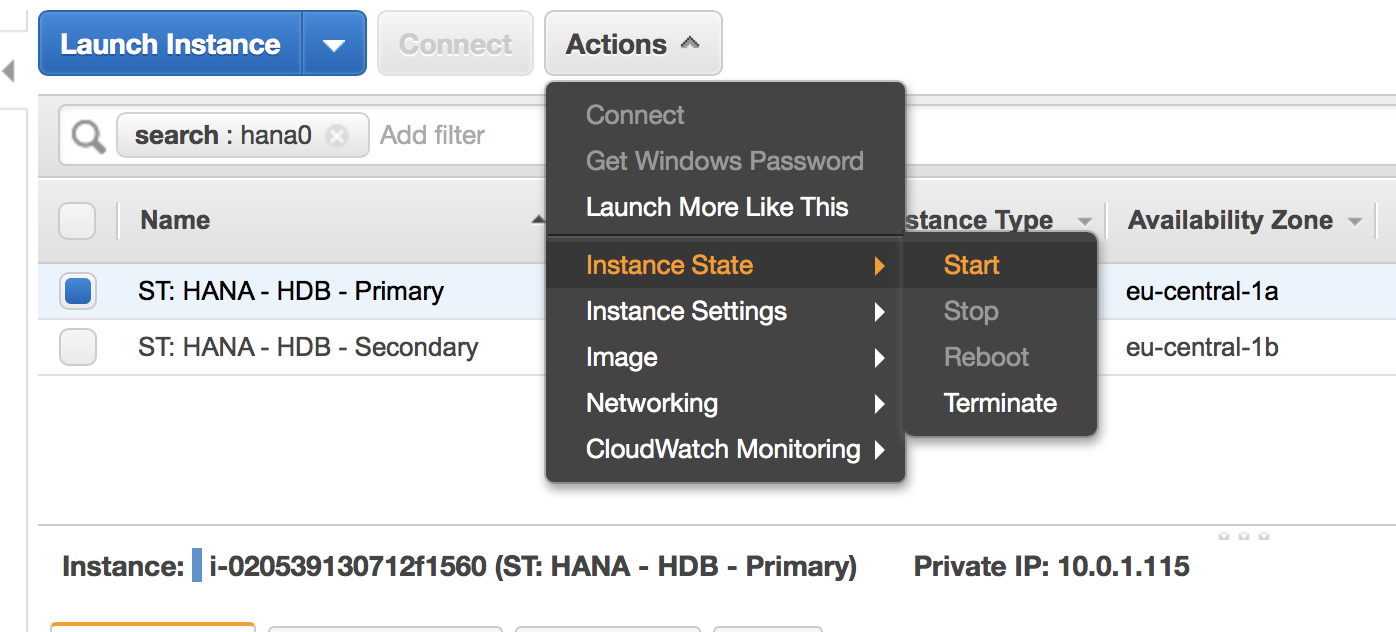
Check whether the cluster services get started
Check whether the first node becomes a replicating server
See:
hana02:/home/ec2-user # SAPHanaSR-showAttr;
Global cib-time
--------------------------------
global Wed Sep 19 13:57:41 2018
Hosts clone_state lpa_hdb_lpt node_state op_mode remoteHost roles score site srmode sync_state version vhost
-----------------------------------------------------------------------------------------------------------------------------------------------------------
hana01 DEMOTED 30 online logreplay hana02 4:S:master1:master:worker:master 100 WDF sync SOK 2.00.030.00.1522209842 hana01
hana02 PROMOTED 1537365461 online logreplay hana01 4:P:master1:master:worker:master 150 ROT sync PRIM 2.00.030.00.1522209842 hana02
- 2604 views
Secondary HANA server becomes unavailable
Secondary HANA server becomes unavailableSimulated Failures
- Instance failures. The secondary HANA instance is crashed or not anymore reachable through the network
- Availability zone failure.
Components getting tested
- EC2 stoneith agent
- HANA agent
- Overlay IP agent
- Optional: Route 53 agent if it is configured
Approach
- Have a correctly working HANA DB cluster
- Shutdown eth0 on the secondary server to isolate the server
- The cluster will shutdown the the secondary node
- The cluster will keep the primary node running without replication
- The cluster will not restart the failed node
Intial Configuration
Check whether the overlay IP address gets hosted on the interface eth0 on the first node:
hana01:/var/log # ip address list eth0
2: eth0: <BROADCAST,MULTICAST,UP,LOWER_UP> mtu 9000 qdisc mq state UP group default qlen 1000
link/ether 02:ca:c9:ca:a6:52 brd ff:ff:ff:ff:ff:ff
inet 10.0.1.115/24 brd 10.0.1.255 scope global eth0
valid_lft forever preferred_lft forever
inet 192.168.10.21/32 scope global eth0
valid_lft forever preferred_lft forever
inet6 fe80::ca:c9ff:feca:a652/64 scope link
valid_lft forever preferred_lft forever
Check the cluster status as super user with the command crm status:
hana01:/var/log # crm status
Stack: corosync
Current DC: hana02 (version 1.1.15-21.1-e174ec8) - partition with quorum
Last updated: Tue Sep 11 12:37:53 2018
Last change: Tue Sep 11 12:37:53 2018 by root via crm_attribute on hana012 nodes configured
6 resources configuredOnline: [ hana01 hana02 ]
Full list of resources:
res_AWS_STONITH (stonith:external/ec2): Started hana01
res_AWS_IP (ocf::heartbeat:aws-vpc-move-ip): Started hana01
Clone Set: cln_SAPHanaTopology_HDB_HDB00 [rsc_SAPHanaTopology_HDB_HDB00]
Started: [ hana01 hana02 ]
Master/Slave Set: msl_SAPHana_HDB_HDB00 [rsc_SAPHana_HDB_HDB00]
Masters: [ hana01 ]
Slaves: [ hana02 ]
Status of HANA replication:
hana01:/home/ec2-user # SAPHanaSR-showAttrGlobal cib-time
--------------------------------
global Wed Sep 19 14:23:11 2018
Hosts clone_state lpa_hdb_lpt node_state op_mode remoteHost roles score site srmode sync_state version vhost
-----------------------------------------------------------------------------------------------------------------------------------------------------------
hana01 PROMOTED 1537366980 online logreplay hana02 4:P:master1:master:worker:master 150 WDF sync PRIM 2.00.030.00.1522209842 hana01
hana02 DEMOTED 30 online logreplay hana01 4:S:master1:master:worker:master 100 ROT sync SOK 2.00.030.00.1522209842 hana02
The AWS console shows that both nodes are running:

Damage the Instance
There are two ways to "damage" an instance
Corrupt Kernel
Become super user on the secondary HANA node.
Issue the command:
echo 'b' > /proc/sysrq-trigger
Isolate secondary Instance
Become super user on the secondary HANA node.
Issue the command:
$ ifdown eth0
The current session will now hang. The system will not be able to communicate with the network anymore.
SUSE has a recommendation to do the isolation with firewalls and IP tables.
Monitor Fail Over
Expect the following in a correct working cluster:
-
The first node will fence the second node. This means it will force a shutdown through AWS CLI commands
-
The second node will be stopped
-
The first node will remain the master node of the HANA database.
-
There is no more replication!
Monitor progress from the master node!
The first node gets reported being offline:
hana01:/home/ec2-user # SAPHanaSR-showAttr
Global cib-time
--------------------------------
global Wed Sep 19 14:24:13 2018
Hosts clone_state lpa_hdb_lpt node_state op_mode remoteHost roles score site srmode sync_state version vhost
-----------------------------------------------------------------------------------------------------------------------------------------------------------
hana01 PROMOTED 1537367044 online logreplay hana02 4:P:master1:master:worker:master 150 WDF sync PRIM 2.00.030.00.1522209842 hana01
hana02 DEMOTED 30 offline logreplay hana01 4:S:master1:master:worker:master 100 ROT sync SOK 2.00.030.00.1522209842 hana02
The cluster will figure out that the secondary node is in an unclean state
hana01:/home/ec2-user # crm_mon -1rfn
Stack: corosync
Current DC: hana01 (version 1.1.15-21.1-e174ec8) - partition with quorum
Last updated: Wed Sep 19 14:24:26 2018
Last change: Wed Sep 19 14:24:13 2018 by root via crm_attribute on hana01
2 nodes configured
6 resources configuredNode hana01: online
rsc_SAPHana_HDB_HDB00 (ocf::suse:SAPHana): Master
res_AWS_STONITH (stonith:external/ec2): Started
rsc_SAPHanaTopology_HDB_HDB00 (ocf::suse:SAPHanaTopology): Started
res_AWS_IP (ocf::heartbeat:aws-vpc-move-ip): Started
Node hana02: UNCLEAN (offline)
res_AWS_STONITH (stonith:external/ec2): Started
rsc_SAPHanaTopology_HDB_HDB00 (ocf::suse:SAPHanaTopology): Started
rsc_SAPHana_HDB_HDB00 (ocf::suse:SAPHana): SlaveInactive resources:
Migration Summary:
* Node hana01:
The AWS console will now show that the master node has been fencing the secondary node node. It gets shut down:

The master node will wait until the secondary node is shut down. The AWS console will look like:

The cluster will now reconfigure it HANA configuration. The cluster knows that the node is offline and replication has been stopped:
hana01:/home/ec2-user # SAPHanaSR-showAttr
Global cib-time
--------------------------------
global Wed Sep 19 14:24:13 2018
Hosts clone_state lpa_hdb_lpt node_state op_mode remoteHost roles score site srmode sync_state version vhost
-----------------------------------------------------------------------------------------------------------------------------------------------------------
hana01 PROMOTED 1537367044 online logreplay hana02 4:P:master1:master:worker:master 150 WDF sync PRIM 2.00.030.00.1522209842 hana01
hana02 30 offline logreplay hana01 ROT sync hana02
The cluster status is the following:
hana01:/home/ec2-user # crm_mon -1rfn
Stack: corosync
Current DC: hana01 (version 1.1.15-21.1-e174ec8) - partition with quorum
Last updated: Wed Sep 19 14:27:05 2018
Last change: Wed Sep 19 14:24:13 2018 by root via crm_attribute on hana01
2 nodes configured
6 resources configuredNode hana01: online
rsc_SAPHana_HDB_HDB00 (ocf::suse:SAPHana): Master
res_AWS_STONITH (stonith:external/ec2): Started
rsc_SAPHanaTopology_HDB_HDB00 (ocf::suse:SAPHanaTopology): Started
res_AWS_IP (ocf::heartbeat:aws-vpc-move-ip): Started
Node hana02: OFFLINEInactive resources:
Clone Set: cln_SAPHanaTopology_HDB_HDB00 [rsc_SAPHanaTopology_HDB_HDB00]
Started: [ hana01 ]
Stopped: [ hana02 ]
Master/Slave Set: msl_SAPHana_HDB_HDB00 [rsc_SAPHana_HDB_HDB00]
Masters: [ hana01 ]
Stopped: [ hana02 ]Migration Summary:
* Node hana01:
res_AWS_STONITH: migration-threshold=5000 fail-count=1 last-failure='Wed Sep 19 14:26:17 2018'Failed Actions:
* res_AWS_STONITH_monitor_120000 on hana01 'unknown error' (1): call=-1, status=Timed Out, exitreason='none',
last-rc-change='Wed Sep 19 14:26:17 2018', queued=0ms, exec=0ms
Check whether the overlay IP address gets hosted on the eth0 interface of the master node. Example:
hana01:/home/ec2-user # ip address list eth0
2: eth0: <BROADCAST,MULTICAST,UP,LOWER_UP> mtu 9000 qdisc mq state UP group default qlen 1000
link/ether 02:ca:c9:ca:a6:52 brd ff:ff:ff:ff:ff:ff
inet 10.0.1.115/24 brd 10.0.1.255 scope global eth0
valid_lft forever preferred_lft forever
inet 192.168.10.21/32 scope global eth0
valid_lft forever preferred_lft forever
inet6 fe80::ca:c9ff:feca:a652/64 scope link
valid_lft forever preferred_lft forever
Recovering the Cluster
-
Restart your stopped node.
-
Check whether the cluster services get started
-
Check whether the first node becomes a replicating server
See:
hana01:/home/ec2-user # SAPHanaSR-showAttr
Global cib-time
--------------------------------
global Wed Sep 19 14:59:15 2018
Hosts clone_state lpa_hdb_lpt node_state op_mode remoteHost roles score site srmode sync_state version vhost
-----------------------------------------------------------------------------------------------------------------------------------------------------------
hana01 PROMOTED 1537369155 online logreplay hana02 4:P:master1:master:worker:master 150 WDF sync PRIM 2.00.030.00.1522209842 hana01
hana02 DEMOTED 30 online logreplay hana01 4:S:master1:master:worker:master 100 ROT sync SOK 2.00.030.00.1522209842 hana02
- 2151 views
Takeover a HANA DB through killing the Database
Takeover a HANA DB through killing the DatabaseSimulated Failures
- Database failures. The database is not working as expected
Components getting tested
- HANA agent
- Overlay IP agent
- Optional: Route 53 agent if it is configured
Approach
- Have a correctly working HANA DB cluster
- Kill database
- The cluster will failover the database without fencing the node
Intial Configuration
Check whether the overlay IP address gets hosted on the interface eth0 on the first node:
hana01:/var/log # ip address list eth0
2: eth0: <BROADCAST,MULTICAST,UP,LOWER_UP> mtu 9000 qdisc mq state UP group default qlen 1000
link/ether 02:ca:c9:ca:a6:52 brd ff:ff:ff:ff:ff:ff
inet 10.0.1.115/24 brd 10.0.1.255 scope global eth0
valid_lft forever preferred_lft forever
inet 192.168.10.21/32 scope global eth0
valid_lft forever preferred_lft forever
inet6 fe80::ca:c9ff:feca:a652/64 scope link
valid_lft forever preferred_lft forever
Check the cluster status as super user with the command crm status:
hana01:/var/log # crm status
Stack: corosync
Current DC: hana02 (version 1.1.15-21.1-e174ec8) - partition with quorum
Last updated: Tue Sep 11 12:37:53 2018
Last change: Tue Sep 11 12:37:53 2018 by root via crm_attribute on hana012 nodes configured
6 resources configuredOnline: [ hana01 hana02 ]
Full list of resources:
res_AWS_STONITH (stonith:external/ec2): Started hana01
res_AWS_IP (ocf::heartbeat:aws-vpc-move-ip): Started hana01
Clone Set: cln_SAPHanaTopology_HDB_HDB00 [rsc_SAPHanaTopology_HDB_HDB00]
Started: [ hana01 hana02 ]
Master/Slave Set: msl_SAPHana_HDB_HDB00 [rsc_SAPHana_HDB_HDB00]
Masters: [ hana01 ]
Slaves: [ hana02 ]
Kill Database
hana01 is the node with the leading HANA database.
The failover will only work if the re-syncing of the slave node is completed. Check this through the command . Example:
hana02:/tmp # SAPHanaSR-showAttr
Global cib-time
--------------------------------
global Tue Sep 11 09:11:16 2018
Hosts clone_state lpa_hdb_lpt node_state op_mode remoteHost roles score site srmode sync_state version vhost
-----------------------------------------------------------------------------------------------------------------------------------------------------------
hana01 PROMOTED 1536657075 online logreplay hana02 4:P:master1:master:worker:master 150 WDF sync PRIM 2.00.030.00.1522209842 hana01
hana02 DEMOTED 30 online logreplay hana01 4:S:master1:master:worker:master 100 ROT sync SOK 2.00.030.00.1522209842 hana02
The synchronisation state (colum sync_state) of the slave node has to be SOK.
Become HANA DB user and execute the following command:
hdbadm@hana01:/usr/sap/HDB/HDB00> HDB kill
killing HDB processes:
kill -9 462 /usr/sap/HDB/HDB00/hana01/trace/hdb.sapHDB_HDB00 -d -nw -f /usr/sap/HDB/HDB00/hana01/daemon.ini pf=/usr/sap/HDB/SYS/profile/HDB_HDB00_hana01
kill -9 599 hdbnameserver
kill -9 826 hdbcompileserver
kill -9 828 hdbpreprocessor
kill -9 1036 hdbindexserver -port 30003
kill -9 1038 hdbxsengine -port 30007
kill -9 1372 hdbwebdispatcher
kill orphan HDB processes:
kill -9 599 [hdbnameserver] <defunct>
kill -9 1036 [hdbindexserver] <defunct>
Monitoring Fail Over
The cluster will now switch the master node and the slave node. The failover will be completed when the HANA database on the first node has been synchronized as well
hana02:/tmp # SAPHanaSR-showAttr
Global cib-time
--------------------------------
global Tue Sep 11 09:20:38 2018
Hosts clone_state lpa_hdb_lpt node_state op_mode remoteHost roles score site srmode sync_state version vhost
---------------------------------------------------------------------------------------------------------------------------------------------------------------
hana01 DEMOTED 30 online logreplay hana02 4:S:master1:master:worker:master -INFINITY WDF sync SOK 2.00.030.00.1522209842 hana01
hana02 PROMOTED 1536657638 online logreplay hana01 4:P:master1:master:worker:master 150 ROT sync PRIM 2.00.030.00.1522209842 hana02
Check the cluster status as super user with the command cluster status. Example
hana02:/tmp # crm status
Stack: corosync
Current DC: hana02 (version 1.1.15-21.1-e174ec8) - partition with quorum
Last updated: Tue Sep 11 09:28:10 2018
Last change: Tue Sep 11 09:28:06 2018 by root via crm_attribute on hana022 nodes configured
6 resources configuredOnline: [ hana01 hana02 ]
Full list of resources:
res_AWS_STONITH (stonith:external/ec2): Started hana01
res_AWS_IP (ocf::heartbeat:aws-vpc-move-ip): Started hana02
Clone Set: cln_SAPHanaTopology_HDB_HDB00 [rsc_SAPHanaTopology_HDB_HDB00]
Started: [ hana01 hana02 ]
Master/Slave Set: msl_SAPHana_HDB_HDB00 [rsc_SAPHana_HDB_HDB00]
Masters: [ hana02 ]
Slaves: [ hana01 ]Failed Actions:
* rsc_SAPHana_HDB_HDB00_monitor_61000 on hana01 'not running' (7): call=273, status=complete, exitreason='none',
last-rc-change='Tue Sep 11 09:18:47 2018', queued=0ms, exec=1867ms
* res_AWS_IP_monitor_60000 on hana01 'not running' (7): call=264, status=complete, exitreason='none',
last-rc-change='Tue Sep 11 08:57:15 2018', queued=0ms, exec=0ms
All resources are started. The overlay IP addres is now hosted on the second node. Delete the failed actions with the command:
hana02:/tmp # crm resource cleanup rsc_SAPHana_HDB_HDB00
Cleaning up rsc_SAPHana_HDB_HDB00:0 on hana01, removing fail-count-rsc_SAPHana_HDB_HDB00
Cleaning up rsc_SAPHana_HDB_HDB00:0 on hana02, removing fail-count-rsc_SAPHana_HDB_HDB00
Waiting for 2 replies from the CRMd.. OK
hana02:/tmp # crm resource cleanup res_AWS_IP
Cleaning up res_AWS_IP on hana01, removing fail-count-res_AWS_IP
Cleaning up res_AWS_IP on hana02, removing fail-count-res_AWS_IP
Waiting for 2 replies from the CRMd.. OK
The crm status command will not show anymore the failures.
Check whether the overlay IP address gets hosted on the eth0 interface of the second node. Example:
hana02:/tmp # ip address list eth0
2: eth0: <BROADCAST,MULTICAST,UP,LOWER_UP> mtu 9000 qdisc mq state UP group default qlen 1000
link/ether 06:4f:41:53:ff:76 brd ff:ff:ff:ff:ff:ff
inet 10.0.2.129/24 brd 10.0.2.255 scope global eth0
valid_lft forever preferred_lft forever
inet 192.168.10.21/32 scope global eth0
valid_lft forever preferred_lft forever
inet6 fe80::44f:41ff:fe53:ff76/64 scope link
valid_lft forever preferred_lft forever
- 2809 views
SteelEye Protection Suite for Linux 8 & 9
SteelEye Protection Suite for Linux 8 & 9Resources
- SIOS Protection Suite for SAP (data sheet)
- Matrix supported operating systems
- SAP note 1662610: Support details for SIOS Protection Suite for Linux
- Recorded Demo of a SIOS SAP Central System with Sybase Failover
- SIOS Technical documentation:
- Step-By-Step: How to configure a Linux failover cluster in Amazon EC2 without shared storage
- 2886 views
RHEL related Topics for SAP Installations on AWS
RHEL related Topics for SAP Installations on AWS Stefan Schneider Fri, 07/21/2017 - 11:15- 1667 views
Change Hostname on RHEL 7.x for SAP Installations on AWS
Change Hostname on RHEL 7.x for SAP Installations on AWSSAP systems require hostnames which aren't longer than 13 characters. The default AWS naming schema is to use the IP address separated with dashes to create hostnames. This naming schema can lead to host names with are to long for SAP installations.
The fix is based on the following assumptions:
- The SAP system is being operated in a VPC with it's network interface
- The IP address is a private one.
- No DNS or NIS naming in the clients have to be used
The following procedure renames a system to node1
RHEL 7.x
- Change the content of file /etc/HOSTNAME to node1. This entry will be used to set the host name for future reboots
- Edit the file /etc/cloud/cloud.cfg
- Add the line preserve_hostname: true at the beginning. This entry will be used in the next reboot to determine whether the hostname should be left as it is.
- Edit the file /etc/hosts
- Add node1 to the primary IP address like in this example "10.79.7.92 ip-10-79-7-92 node1"
- Set the host name with the command "$ hostname node1". This command performs a dynamic change. It's effect will not last beyond a reboot.
- 2998 views
SAP Cloud Appliance Library
SAP Cloud Appliance LibrarySAP has a rich collection of preconfigured SAP systems to be tun in the Amazon Web Services (AWS) cloud. This collection is called the SAP Cloud Appliance Library.
- Main landing page
- SAP Cloud Appliance Library: FAQ
- Documentation (Registration and authentication required)
- The responsibility model (Key Concepts)
- Solutions offered
- SAP support component: BC-VCM-CAL
- 3300 views
SAP Notes related to Amazon Web Services (AWS)
SAP Notes related to Amazon Web Services (AWS)Readers will need the appropriate SAP authorizations to access the pages in the SAP support system
| SAP Note | Title | last known update | Comment | |
|---|---|---|---|---|
| 500235 | Network Diagnosis with NIPING | April 08, 2014 | Checking latencies in between AWS Als... | |
| 560499 | Customer Interaction Center: Hotline Numbers & E-mail Addresses | June 12, 2017 | How to open SAP tickets... | |
| 1380654 | SAP support in public cloud environments | Dec. 6, 2012 | Provides a general introduction to cloud and cloud service categories. Lists AWS as only supported IAAS provider (as of Apr. 9, 2014) | |
| 1588667 | SAP on AWS: Overview of related SAP Notes and Web-Links | July 30, 2015 | How to pick the right Linux AMIs | |
| 1618572 | Linux: Support Statement for RHEL on Amazon Web Services | Jan. 10, 2014 | ||
| 1618590 | Support: Oracle database on Amazon Web Services | Jan. 10, 2014 | Oracle support for productive and non productive SAP systems on AWS platform | |
| 1656099 | SAP Applications on AWS: Supported DB/OS and AWS EC2 products | June 17, 2016 | Supported EC2 instances, databases, SAP products | |
| 1656250 | SAP on AWS: Support prerequisites | Aug. 7, 2014 | Explains license requirements, support contracts required, AWS specific data collector required . | |
| 1697114 | Determining hardware ID in Amazon clouds | Mar. 26, 2012 | ||
| 1758890 | SAP HANA: Information needed by Product/ Development Support | June 20, 2014 | Information needed to open an incident at SAP | |
| 1788665 | SAP HANA Support for virtualized / partitioned (multi-tenant) environments | May 5, 2015 | ||
| 1798212 | Support for SAP HANA One | Dec. 12, 2012 | Explains special peer community support mode for this product | |
| 1838364 | Performance and CPU Affinity | Mar. 10, 2014 | Explains how to map CPUs for best performance | |
| 1964437 | SAP HANA on AWS: Supported AWS EC2 products | Jun. 17, 2016 | This note is basically retired. It points to the SAP HANA Hardware Directory | |
| 2058870 | SAP Business One, version for SAP HANA on public Infrastructure-as-a-Service (IaaS) platforms | Aug. 26, 2014 | Explains that B1 is supported on AWS EC2 | |
| 2198693 | Key Monitoring Metrics for SAP on Amazon Web Services (AWS) | July 29, 2015 | Details the AWS specific metrics gathered for EC2 systems running SAP | |
| SAP Host Agent Patches specific to Linux | Jan., 19, 2018 | Documents the SAP host agent which had a problem without AWS data provider | ||
| EIM Applications on Amazon Web Services (AWS) | March, 3rd, 2016 | DS, Data Services Support | ||
| Supported scenarios with NEC Expresscluster on Amazon Web Services | August, 24th, 2016 | |||
| SUSE Linux Enterprise High Availability Extension auf AWS | June, 29th, 2016 | All AWS specific information to setup a SUSE HAE Cluster for HANA | ||
| Oracle Database Support for Amazon Web Services EC2 | Aug., 23th, 2016 | All AWS specific information to setup Oracle RDBMS on Oracle Linux | ||
| Error getting the hardware key on Amazon AWS server | March 29, 2017 | . | ||
| SAP GUI Terminal Virtualization with Amazon AppStream 2.0 | June first, 2018 | . | ||
| AWS File Systems EFS and FSx for SAP Solutions | March 2019 | . |
HANA Sizing, Limits, Operations and Patches
| SAP Note | Title | last known update | Comment |
|---|---|---|---|
| SAP Quicksizer | |||
| 1514966 | General HANA Sizing | May 7, 2014 | General HANA Sizing |
| 2382421 | Optimizing the Network Configuration on HANA- and OS-Level | September 12, 2017 | HANA Tuning |
| 1514967 | SAP HANA: Central Note | Jan 22, 2016 | Recommendation for 10GB interface etc. |
| 1651055 | Scheduling SAP HANA Database Backups in Linux | Nov. 27, 2014 | |
| 1736976 | Sizing Report for BW on HANA | May 5, 2014 | The note details the requirements for existing SAP BW users who want to migrate to HANA |
| 1781986 | Business Suite on SAP HANA Scale Out | Dec. 12, 2013 | . |
| 1793345 | Sizing for SAP Suite on HANA | Apr. 7, 2015 | . |
| 1825774 | SAP Business Suite Powered by SAP HANA - Multi Node Support | Feb. 27, 2014 | . |
| 1840954 | Alerts related to HANA memory consumption | Feb 12, 2014 | . |
| 1872170 | Suite on HANA Memory Sizing Report | June 6, 2013 | Determine your memory space requirements on a HANA system |
| 1963779 | HANA row store limits | Aug. 14, 2014 | Maximum limits depending on service pack |
| 1984422 | SAP HANA: Analysis of Out-of-memory (OOM) Dumps | May 5, 2015 | . |
| 2057595 | FAQ: SAP HANA High Availability | January 2nd, 2017 | . |
| 2001528 | Linux: SAP HANA Database SPS 08 revision 80 (or higher) on RHEL 6 or SLES 11 | July 6, 2014 | Details the glib C++ package update which is required |
| 2205917 | SAP HANA DB: Recommended OS settings for SLES 12 / SLES for SAP Applications 12 | May 5, 2016 | . |
| 2235581 | SAP HANA: Supported Operating Systems | Oct. 23, 2017 | . |
| 2205917 | SAP HANA DB: Recommended OS settings for SLES 12 / SLES for SAP Applications 12 | May 5, 2016 | . |
| 2455582 | Linux: Running SAP applications compiled with GCC 6.x | Apr. 4, 2018 | . |
General Purpose SAP Notes
| SAP Note | Title | last known update | Comment |
|---|---|---|---|
| 212876 | SAPCAR, The SAP archiving tools | April 4, 2011 | The note explains where to find the tool which allows to decompress all SAP downloads |
| 1275776 | Linux: Preparing SLES for SAP environments | Nov. 26, 2013 | All SLES related system settings |
| 1825774 | SAP Business Suite Powered by SAP HANA - Multi-Node Support | Feb. 28, 2013 | The note explains the support status of scale out configurations for SAP HANA Business Suite Solutions |
- 9375 views
SAP related AWS technical White Papers
SAP related AWS technical White PapersAmazon Web Services has a SAP micro site from which they reference as well the SAP related publications.
| SAP Product | White Paper | Last Update | Size | Summary |
|---|---|---|---|---|
| HANA | Setting up AWS Resources and the SLES Operating System for SAP HANA Installation | March 2015 | 36 pages | Set up guide for the SAP HANA. The documents discusses all aspects of a SAP HANA installation on SLES like security, network and disk related requirements. |
| HANA | SAP HANA on the Amazon Web Services Cloud: Quick Start Reference Deployment |
July 2014 | 27 pages | This document documents the fully automated installation of scale up or scale out HANA systems on AWS. |
| HANA | SAP HANA on AWS Implementation and Operations Guide | Feb. 2014 | 38 pages | The document discusses all aspects of operating the SAP HANA database on AWS. It covers aspects like backup, support, security, administration, architecture and high availability. |
| General | Implementing SAP Solutions on Amazon Web Services |
April 2013 | 28 pages | This documents covers: planning of installations, licensing, AWS architecture, EC2 instance types for SAP, sizing and performance |
| General | SAP on AWS Operations Guide | Feb. 2013 | 19 pages | Discussion of AWS specific SAP topics like image cloning, SAP patching, trouble shooting, on premises printing, system copies etc. |
| General | SAP on Amazon Web Services High Availability Guide | Dec. 2014 | 29 pages | Discussion of Windows and Linux related AWS architectures and implementations for SAP applications |
| General | SAP on Amazon Web Services Backup and Recovery Guide | Dec. 2014 | 20 pages | Discussion of backup and recovery for production and non production systems. Covers the relevant operating systems and database products |
| General | AWS Data Provider for SAP | March. 2015 | 28 pages | Setup and installation guide for the AWS SAP Data Provider which is required to gather AWS specific system information for the SAP monitoting utilities |
| General | VMS: TCO Study for SAP on AWS | Feb. 2013 | 27 pages | AWS references this document. The document got published by the VM AG |
| B1 | SAP Business One version for SAP HANA on AWS Cloud Reference Sheet | April 2015 | 2 pages | Documents the key benefits of using B1 on AWS including sizing information for AWS |
| B1 | SAP Business One, version for SAP HANA, on the AWS Cloud: Deployment Guide | Sept. 2014 | 15 pages | Document outlines step by step the deployment steps of B1 on AWS |
Non AWS Publications
| SAP Product | White Paper | Last Update | Summary |
|---|---|---|---|
| SA HANA Developer Edition | How to create a SAP HANA Developer Edition in the cloud | June 2014 | Covers setup information for AWS and other cloud services |
| HANA | SAP HANA on AWS Certified | Feb. 2014 | SAP blog entry about the support of SAP HANA on AWS |
| General | SAP on Amazon Web Services (AWS) | March 2015 | SAP SCN article with supported SAP products on AWS |
| Netweaver 7.3 | SAP Netweaver 7.3 on Amazon Cloud (RedHat 6 Install) |
July 2013 | 31 one pages step by step installation guide from Thusjanthan Kubendranathan |
- 4595 views
SUSE SLES related Topics
SUSE SLES related TopicsA number of tidbits needed when working with SUSE SLES.
Disclaimer:
- Please be careful applying them.
- They all need elevated privileges.
- They may lower the security of your system.
- They may render your system unusable.
Consult the appropriate documentation before you apply them and understand the implications.
Other interesting topics
- Changing Instance Types In AWS For SLES 12 SP2 And SLES 12 SP3 Based HVM Instances
- SUSE systems without Internet access
- 5052 views
yast bug in SLES for SAP 12 SP1 with AWS Elastic File System (EFS)
yast bug in SLES for SAP 12 SP1 with AWS Elastic File System (EFS)There is a bug in the SLE command line installation tool yast which may effect SAP customers using SLES for SAP 12 SP1 (suse-sles-sap-12-sp1-byos-v20160308-hvm-ssd-x86_64, ami-4a8fb520) on AWS in conjunction with the Elastic File System (EFS).
The Architecture
A customer uses EFS for shared SAP file systems like /sapmnt or /usr/sap. An AWS system may look before the installation of the SAP software with the command df -k as follows:
nw11:~ # df -k Filesystem 1K-blocks Used Available Use% Mounted on /dev/hda1 103078876 3286120 95477452 4% / devtmpfs 8222944 8 8222936 1% /dev tmpfs 12347764 0 12347764 0% /dev/shm tmpfs 8231840 9716 8222124 1% /run tmpfs 8231840 0 8231840 0% /sys/fs/cgroup 10.79.8.181:/ 9007199254740992 0 9007199254740992 0% /usr/sap/SI1 10.79.8.15:/ 9007199254740992 0 9007199254740992 0% /sapmnt/SI1
SLES reports two file systems which have 8 Exabyte free space where as nothing is getting used.
The Bug
I have been calling yast from the command line to install an X11 environment for the upcoming SAP Netweaver installation.
yast seems to be overhelmed by the capacity of 8 Exabyte in these two additional file systems. It seems to have an integer overrun and thinks that there isn't enough disk space. It'll report the following and irrelevant message:
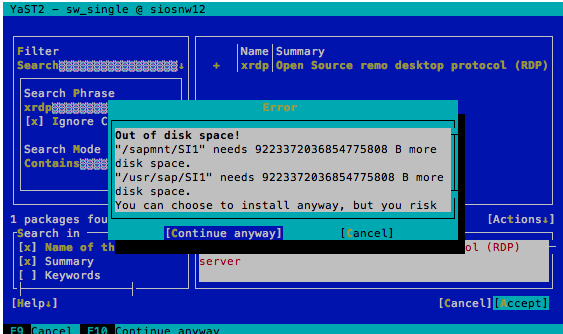
You will want to continue by pushing the button [Continue anyway]. The installation will happen on the root file system and not on the two NFS mounted EFS file systems.
Then yast will come up with the following dialog:
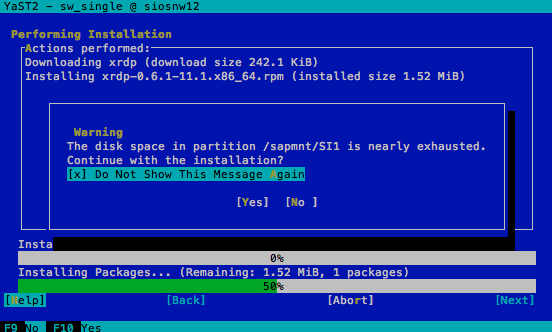
Activate the option Do not Show This Message Again and move on with the option [Yes].
Avoiding the Problem
SUSE is processing this bug as: 991090 (yast sw_single reports "error out of diskspace" while filesystems with 8 ExaByte are mounted)
The problem can been avoided in the mean time through the three following options:
- Install all SLES software through yast before you create the EFS file systems
- Umount the EFS file systems before you use yast.
- Overrule the warning. Move ahead. You will risk a full file system somewhere else
- 3949 views
Add swap space
Add swap spaceDisclaimer: The following commands document how to add a raw device as swap volume. Selecting the wrong raw device will lead to data corruption in file systems!
All commands have to be executed with root privileges
- Create a separate AWS volume with the required space. This warrants that there are no contentions in regards of maximum IOs with other volumes and the solution is price neutral
- I assume that the swap volume is /dev/xvdg, Format and add the volume to swap:
$ mkswap /dev/xvdg $ swapon /dev/xvdg
Make it persistent through reboots by adding the following line to /etc/fstab
/dev/xvdg swap swap defaults
- 4881 views
Allow User Access without Certificates (Password only)
Allow User Access without Certificates (Password only)AWS systems allow by default access with a certificate only. This is a security measure.
Administrators who decide to lower the security standards by allowing ssh access through user/password credentials on SUSE SLES have to execute the following commands:
- Edit the /etc/ssh/sshd_config file.
- Change the entry "PasswordAuthentication no" to "PasswordAuthentication yes"
- Save the changes
- Restart the sshd daemon with the command
- $ service sshd restart
- 3517 views
Change Hostname on SUSE SLES for SAP Installations on AWS
Change Hostname on SUSE SLES for SAP Installations on AWSSAP systems require hostnames which aren't longer than 13 characters. The default AWS naming schema is to use the IP address separated with dashes to create hostnames. This naming schema can lead to host names with are to long for SAP installations.
The fix is based on the following assumptions:
- The SAP system is being operated in a VPC with it's network interface
- The IP address is a private one.
- No DNS or NIS naming in the clients have to be used
The following procedure renames a system to node1
SLES 11
- Change the content of file /etc/HOSTNAME to node1. This entry will be used to set the host name in future reboots
- Edit the file /etc/cloud/cloud.cfg
- Modify the line preserve_hostname: false to preserve_hostname: true . This entry will be used in the next reboot to determine whether the hostname should be left as it is.
- Edit the file /etc/hosts
- Add node1 to the primary IP address like in this example "10.79.7.92 ip-10-79-7-92 node1"
- Set the host name with the command "# hostname node1". This command performs a dynamic change. It's effect will not last beyond a reboot.
- Configure the DHCP client not to configure the hostname
- Enter the command yast lan
- Move to entry Hostname/DNS (<tab> <arrow right>) and select it
- set hostname to node1 in the host name field
- deselect (remove x) from the entry set hostname dynamically
- Save all settings and leave yast
SLES 12 & SLES 15
- Edit the file /etc/cloud/cloud.cfg
- Modify the line preserve_hostname: false to preserve_hostname: true . This entry will be used in the next reboot to determine whether the hostname should be left as it is.
- Edit the file /etc/hosts
- Add node1 to the primary IP address like in this example "10.79.7.92 ip-10-79-7-92 node1"
- Use command:
-
$ hostnamectl set-hostname node1
-
- 14252 views
Enable root Access for Linux Instances
Enable root Access for Linux InstancesAWS doesn't grant root access by default to EC2 instances. This is an important security best practise. Users are supposed to open a ssh connection using the secure key/pair to login as ec2-user. Users are supposed to use the sudo command as ec2-user to obtain elevated privileges.
Problems arise with a number of software packages which require remote root access for installation and operation. The following cheat sheet explains how to enable root access. It hasn't been tested with all Linux distributions.
Disclaimer: Enabling direct root access to EC2 systems is a bad security practise which AWS doesn't recommend. It creates vulnerabilities especially for systems which are facing the Internet (see AWS documentation).
Use these commands on your own risk. Understand the function of the commands and the related risks before you apply them.
All commands require root privileges which can be obtained through the sudo command.
Create a root Password
$ passwd root <the password>
Configure and Restart the ssh Service for root Access
Edit the configuration file /etc/ssh/sshd_config. Change the following to parameter to the values shown below:
PermitRootLogin yes PasswordAuthentication yes
Restart the service with the command
$ service sshd reload
Patch the authorized Keys File for the root User
The simplest way is to use the ec2-user file and the certificate for the root user. Copy the ec2-user file over to the root user:
$ cp ~ec2-user/.ssh/authorized_keys ~root/.ssh/authorized_keys
This allows as well to login with the same key which is available for the ec2-user.
Update the AWS Cloud Configuration File
Edit the file /etc/cloud/cloud.cfg and change the following entry to this value:
disable_root false
- 73453 views
Important addition to this article
in /etc/cloud/cloud must set ssh_pwauth to true, otherwise, after reboot , or launch of EC2 from an AMI - root will fail to connect via SSH.
- Log in to post comments
Installation of a Graphical Desktop with RDP Access for SUSE SLES 11, 12, 15 or Ubuntu
Installation of a Graphical Desktop with RDP Access for SUSE SLES 11, 12, 15 or UbuntuSome installations may require graphical tools to be operated on the target server.
Important dependencies
- xrdp uses vnc
- vnc uses X11 and window managers
Software Installation
AWS installations come by default without a GNOME desktop environment. The following commands will install a GNOME desktop and an xrdp service to connect to the systems:
SLES 11 & 12
$ sudo zypper install -t pattern gnome-basic
SLES 15
Use yast and the install pattern "Gnome basic"
- $ sudo yast
- Select "Software", enter "tab"
- Select "Software Management", enter "cr"
- Move active field to "Filter Search", enter "Shift"+"tab"
- Use down keyboard key to unfold selection list
- Select "Patterns"
- Select "GNOME Desktop Environment (Basic)"
- Select "Accept"
Ubuntu
$ sudo apt update $ sudo apt install ubuntu-desktop
Install xRDP
SUSE
$ sudo zypper install xrdp
UBUNTU
sudo apt install xrdp sudo systemctl status xrdp # Output # xrdp.service - xrdp daemon... sudo adduser xrdp ssl-cert sudo systemctl restart xrdp
Enable VNC Remote Login
SUSE
- $ sudo yast
- Select " Network Services"
- Select first entry "Remote Administration with VNC"
- Enable service
SUSE: Configure Window Manager to use Gnome
- Edit file /etc/sysconfig/windowmanager
- Change entry DEFAULT_WM="" to DEFAULT_WM="gnome"
Ubuntu: Configure PolKit-Framework
sudo bash -c "cat >/etc/polkit-1/localauthority/50-local.d/45-allow.colord.pkla" <<EOF [Allow Colord all Users] Identity=unix-user:* Action=org.freedesktop.color-manager.create-device;org.freedesktop.color-manager.create-profile;org.freedesktop.color-manager.delete-device;org.freedesktop.color-manager.delete-profile;org.freedesktop.color-manager.modify-device;org.freedesktop.color-manager.modify-profile ResultAny=no ResultInactive=no ResultActive=yes EOF
Startup the RDP service and make it start automatically after Reboot
These commands need to be executed with the sudo command from the ec2-user.
SLES 11
# service xrdp start # chkconfig --set xrdp on
SLES 12 & 15, Ubuntu
# sudo systemctl start xrdp # sudo systemctl enable xrdp
- 77730 views
software installation
I try this command it's nort answer.
But i try this : zypper install -t pattern gnome
it works!!!
thanks to make correction for SLES 15
- Log in to post comments
SLES15 GNOME
Please add steps to install GNOME on SLES15:
1. Activate "Desktop Applications Module 15 SP3 x86_64"
2. sudo zypper in -t pattern gnome_basic
- Log in to post comments
Register a Subscription in SLES ( and keep AWS CLI working!)
Register a Subscription in SLES ( and keep AWS CLI working!)SLES 12 & 15
Use this command to register your system at SUSE.
# SUSEConnect -r <YourActivationCode> -e <YourEmailAddress>
More details can be found in the SUSE documentation.
SUSE BYOS AMIs on AWS do not tend to update their cloud module. Execute the following commands as super user to get this done:
SLES 12
# SUSEConnect --list-extensions # SUSEConnect -p sle-module-public-cloud/12/x86_64
SLES 15
# SUSEConnect --list-extensions # SUSEConnect -p sle-module-public-cloud/15/x86_64
The AWS CLI is an important part of this module. Updating it will allow you to use the latest services and new regions. Don't forget updating your packages with
# zypper update
| Important |
|---|
|
The AWS CLI will not work by default on SLES 15! The required patch for boto will only be installed if this repository is configured. |
- 10831 views
Registering Repositories for AWS SuSE AMIs
Registering Repositories for AWS SuSE AMIsSuSE SLES 11 and 12 AMIs use AWS specific repositories to install and update packages.
There are situations when SuSE systems aren't able to install new packages or update them because they lost their AWS repository configuration.
This problem can be fixed by issuing the following command as super user:
/usr/sbin/registercloudguest --force-new
Disclaimer: This command will perform major changes to your system. Handle it with care and consult the SuSE documentation upfront!
- 8140 views