AWS Data Provider for SAP
AWS Data Provider for SAPResources
Users in the chinese region will have to use:
Testing the Collector
A well operating collector will operate a web server which reports the current status through a URL in the following form:
http://localhost:8888/vhostmd
The collector is supposed to bind against localhost only for security reasons.
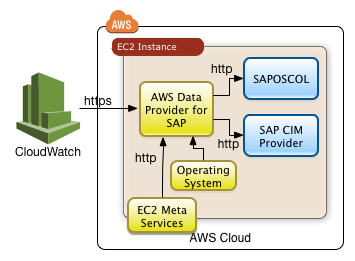
- 5612 views
Data Provider Installation through AWS System Manager (for SLES)
Data Provider Installation through AWS System Manager (for SLES)Prerequistes
Execute the following two steps to enable an instance to be managed by System Manager:
- Add the AWS managed policy AmazonSSMAutomationRole to the role of the instance
- Install the System Manager agent according to the AWS documentation
Creation of System Manager Document
Use the AWS console.
Move to "System Manager"->"Documents". Create a new document with the following content:
{
"schemaVersion" : "2.2",
"description" : "Command Document Example JSON Template",
"mainSteps" : [ {
"action" : "aws:runShellScript",
"name" : "test",
"inputs" : {
"runCommand": [ "wget https://s3.amazonaws.com/aws-data-provider/bin/aws-agent_install.sh;",
"chmod ugo+x aws-agent_install.sh;",
"sudo ./aws-agent_install.sh;",
"curl http://localhost:8888/vhostmd"
],
"workingDirectory":"/tmp",
"timeoutSeconds":"3600",
"executionTimeout":"3600"
}
} ]
}
Save the document with the name SAP-Data-Provider-Installation-Linux.
Command Line Execution of the System Manager Document
New data providers can then be provisioned with the AWS console or the following AWS CLI command:
aws ssm send-command --document-name "SAP-Data-Provider-Installation-Linux" \ --comment "SAP Data Provider Installation" --targets "Key=instanceids,Values=i-my-instance-id" \ --timeout-seconds 600 --max-concurrency "50" \ --max-errors "0" --region my-region
Replace the variables
- i-my-instance-id with the instance id
- my-region with the matching region
- 1470 views