Solaris 11
Solaris 11Resources Solaris 11
- Documentation:
- Access to the software (OTN license)
- 12811 views
Oracle posts "Oracle Solaris 11 Preflight Checker for Applications"
Oracle posts "Oracle Solaris 11 Preflight Checker for Applications"Oracle just updated their "Oracle Solaris 11 Preflight Checker for Applications". The tool is taking a multi pronged approach to figure out if a Solaris 10 application will work without any hick ups in Solaris 11.
- A Binary/ELF analyzer extracts all bindings and symbols in an application which is available as a binary. It then compares them with the symbols which are available in Solaris 11.
- A source analyzer for C/C++ and shell scripts is checking for changes as well. Oracle is replacing the old default shell (Bourne /bin/sh) and the korn shell (/bin/ksh) by a more modern ksh93. The shell scanner will find as well files being used in Solaris 10 which are not available on Solaris 11.
- A Runtime analyzer is able to monitor systemwide (!) processes and will report on usage of
- libraries which got moved, removed or became deprecated,
- invocation of private interfaces,
- usage of outdated or removed packages,
- usage of files which got moved or removed.
The information listed above can be found in the User Guide which ships with the tool.
There are two remarkable features of the tool:
- It uses a database with all the symbol, file and API information of Solaris 11.
- It uses extensively Dtrace to analyze any given running process. This means that it is able to cover all dependent processes which are being used by an application and it is able to cover all resources which will be loaded or accessed dynamically.
- 6187 views
Building a Private Virtual Network (PVN) with Solaris Zones
Building a Private Virtual Network (PVN) with Solaris ZonesThis page describes step by step how to build a private virtual network with Solaris 11 zones.
Solaris 11 zones which operate in a private virtual network have the following advantage
- They allow to quickly configure complex distributed applications in a private network
- The network and the zones are completely hidden inside a Solaris 11 system
- No coordination with network administration in regards of IP addresses, router configurations etc. is needed
The required resources are
- an Oracle Solaris 11 server without sufficient memory, disk and CPU resources to operate the applications needed. The zones overhead will be most likely not relevant
- root privileges to your Oracle Solaris 11 server
- an IPS server in the network of your Oracle Solaris 11 server. It will be needed to install zones on the fly
This step-by-step tutorial will show how to configure an internal network with zones as shown in the diagram below:
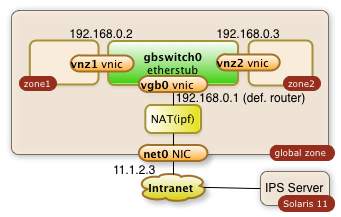
You will learn how to...
- create a virtual switch (gbswitch0) inside your Oracle Solaris 11 servers
- virtual network interfaces (vgb0, vnz1, vnz2) which will be attached to the virtual switch
- create zones which will use the virtual switch
- configure the routing to keep all communication inside your Oracle Solaris server
- configure a network address translation (NAT) which allow your internal zones to access external services like DNS
- configure a reverse proxy for the public network interface. This reverse proxy will allow to access internal web applications through the already existing public network interface
- access your internal zones through the intranet with ssh tunneling through the public IP address
To summarize it: This is your personal private lab in a box. Some call it a cloud.
All required operations can be performed with a few scripts as root from the global zone. There are no extra licenses required to operate your cloud in a box...
References:
- Oracle Documentation Planning and Designing a virtual network
- Nicholas Droux' Blog: Private virtual networks for Solaris xVM and Zones with Crossbow
The three sections of the how-to guide:
- 8496 views
Drupal 6 and 7 on Oracle Solaris 11
Drupal 6 and 7 on Oracle Solaris 11Drupal 6 and 7 is an AMP application which works seemless on Solaris 10 and 11 no matter which processor architecture is being provided.
Drupal is known to work in all kinds of Solaris zones.
The application can be operated in a number of different configurations. The simplest configuration requires:
- PHP
- Apache webserver 2.2
- MySQL
All these components are available in Oracle Solaris 10 and 11.
A simple installation on Oracle Solaris 11 installation has been tested with Drupal 7 patch level 23.
Installation of required Solaris 11 Packages
Solaris 11 comes by default with a relatively small OS nucleus. The required AMP stack is an optional package which needs to be installed with root privileges. Solaris 11 package installations are idempotent. This means that they are simple. You can launch the installation command multiple times. The system will install the required packages if needed only. No package will be installed multiple times. Nothing will happen in the case that the stack was already installed...
The installation of the AMP stack happens with the command:
sudo pkg install amp
This command will install an Apache 2.2 web server and a MySQL version 5.1
Starting the required Services
Drupal requires the Apache web server and MySQL to run.
All following commands will require root privileges which have the potential to damage the system when not being applied correctly!
Both services can be configured in the common platform independent way. A simple Drupal installation doesn't require any custom configuration.
The Drupal instance will work out of the box. Please consult the Drupal System requirements before you start your services. It may make sense to increase parameter for Php, Apache web server and the MySQL database for productive systems. These parameter changes will not be adopted automatically. They will be read when the service starts or restarts.
I assume that the Apache web server hasn't been running nor being used for a different purpose!
Having MySQL already being used is not a problem. Drupal will install a new database instance. I assume here that MySQL hasn't been started and used.
Both services need to be started with the following commands:
sudo svcadm enable svc:/application/database/mysql:version_51 sudo svcadm enable svc:/network/http:apache22
Both services should be in the state online after having started them. This can be checked with the following commands
sudo svcs -a | grep mysql sudo svcs -a | grep apache
The Solaris services will take care that the two applications will always run. The will get shutdown when the system will shutdown. They will be automatically be started when the systems gets started.
Installing the Drupal Files
Download the Drupal installation bundle. Unpack the compressed file. Drupal comes in a directory structure with a top level directory named drupal-7.23 for Drupal 7 patch level 23. This directory has to become the Apache document root directory.
The following commands will do this trick for an Apache web server which has nothing in the default document root directory. It will wipe out the content of the current Apache document root!
The command below assumes that the user is in a directory in which the Drupal download is already unpacked.
sudo rm -rf /var/apache/2.2/htdocs sudo mv drupal-7.23 /var/apache/2.2/htdocs
The Drupal files should be owned by the user webservd. The following commands change the ownership:
sudo chown -R webservd /var/apache/2.2/htdocs sudo chgrp -R webservd /var/apache/2.2/htdocs
Drupal specific Installation and Postinstallation Tasks
The Drupal installation itself is platform independent. Direct your browser to the target system. The Drupal installation page should appear.
Follow the installation. The installation will require a few file operations as a postinstallation task. They are operating system independent.
Solaris Support for addon Modules
The Drupal technology is based on an extremely small Drupal core installation (as described here). Drupal has hundreds of contributed modules. The quality of the modules differs quite a bit. I have used several dozen of Drupal 6 and 7 modules and I never saw Solaris specific problems on Solaris 10 or 11.
Please leave a comment if you know about a Solaris specific issues. I'm happy to document them here.
Drupal and Solaris Hosting
Open Source application like Drupal don't come with official support statements. There are hosting companies who offer Drupal on Solaris like Strato. This page is managed by a Drupal 6 system hosted through a Solaris 10 instance (see Netcraft report).
- 6735 views
Preparation and Configuration of the global Zone
Preparation and Configuration of the global ZoneDisclaimer: All commands executed need root privileges and they make major changes to your system. Have a backup or a boot environment before you start experimenting.
1. Create a virtual Switch
The command:
$ dladm create-etherstub gbswitch0
Will create an internal virtual switch as shown in the diagram below:
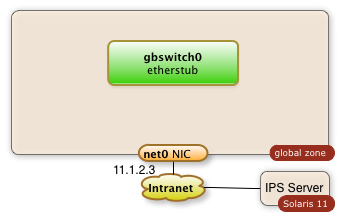
You can control the success of this operation with the command
$ dladm show-etherstub LINK
gbswitch0
The swith can de deleted with the command
$ dladm delete-etherstub gbswitch0
This virtual switch will be needed to operate our internal network.
2. Create a virtual Network Interface which connects the global Zone to the virtual Switch
The sequence of commands below will create a virtual network interface for the switch.
The idea is to operate an internal network in the IP range 192.168.0.0.
The name of the virtual network interface is vgb0. The IP address is 192.168.0.1
$ dladm create-vnic -l gbswitch0 vgb0 $ ipadm create-ip vgb0
$ ipadm create-addr -T static -a 192.168.0.1/24 vgb0/addr0
This result will be a Solaris global zone with a second network interface which isn't visible to the outside (the intranet):
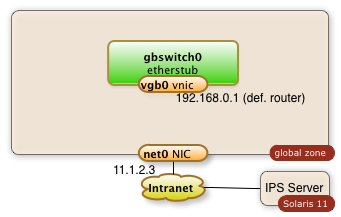
The successful creation of a vnic (virtual network address) can be checked with the following command.
$ dladm show-vnic
LINK OVER SPEED MACADDRESS MACADDRTYPE VID
vgb0 gbswitch0 40000 2:8:20:51:c8:5f random 0
and
$ ipadm show-addr vgb0
ADDROBJ TYPE STATE ADDR
vgb0/addr0 static ok 192.168.0.1/24
You may need to delete the vnic. This can be achieved through the command:
$ dladm delete-vnic vgb0
3. Enable the IP Forwarding
I assume that the current system has a public network interface with the name net0. I assumeas well that this is the only network interface. IP-forwarding is most likely disabled in this case. It needs to be enabled. The following command enables the IP forwarding through the interfaces net0 and vgb0:
$ ipadm set-ifprop -p forwarding=on -m ipv4 net0 $ ipadm set-ifprop -p forwarding=on -m ipv4 vgb0
The IP-forwarding can be disable after the private virtual network isn't needed anymore. This happens with the following commands:
$ ipadm set-ifprop -p forwarding=on -m ipv4 net0 $ ipadm set-ifprop -p forwarding=on -m ipv4 vgb0
4. Enable the Network Address Translation
The zones which will work through the private virtual network will find their way out of the system as well without NAT. The problem arises for IP packets on their back. Systems outside of the PVN will not know about this sub-net and they will not have routes to communicate back. The public interface of the global zone has to act as a proxy and it will have to know how to relay packets back. This is being done by the ipfilter service which is disabled by default.
The Network Address Translation is a service which needs to be configured first by creating the file /etc/ipf/ipnat.conf. The commands below enable the network address translation for the internal network 192.168.0.0.
$ echo "map $MyPublicNic 192.168.0.0/24 -> 0/32 portmap tcp/udp auto" > /etc/ipf/ipnat.conf
$ echo "map $MyPublicNic 192.168.0.0/24 -> 0/32" >> /etc/ipf/ipnat.conf
The last step is to start the ipfilter service
$ svcadm enable network/ipfilter
The diagram below demonstrates the configured components:
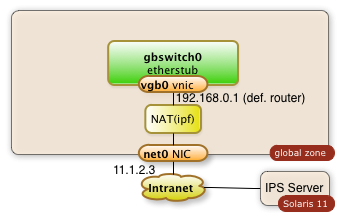
There are chances that you will have to stop the ipfilter service one day. The service can be stopped with this command:
$ svcadm disable network/ipfilter
5. Scripts
Enjoy the two scripts. Use them with caution.
5.1 Preparation of the global Zone
Change the variables at the beginning as needed.
The script will not check if certain files already exist nor if required services are already running and network objects already exist!
#!/bin/bashMySwitch=gbswitch0
MyRootZoneNic=vgb0
MyRootZoneIp=192.168.0.1
MyInternalNet=192.168.0.0
MyPublicNic=net0echo "** create a switch with name $MySwitch "
dladm create-etherstub $MySwitch
echo "* create a vnic with name $MyRootZoneNic "
dladm create-vnic -l $MySwitch $MyRootZoneNic
echo "* create ip for $MyRootZoneNic"
ipadm create-ip $MyRootZoneNic
echo "* create ip addr $MyRootZoneIp for $MyRootZoneNic"
ipadm create-addr -T static -a $MyRootZoneIp/24 $MyRootZoneNic/addr0
#echo "* enable ipv4 forwarding in root zone "
#routeadm -u -e ipv4-forwarding
echo "* Status check network plumbing:"
dladm show-vnic
echo "** create NAT configuration with ipf, enable forwarding"
ipadm set-ifprop -p forwarding=on -m ipv4 $MyPublicNic
ipadm set-ifprop -p forwarding=on -m ipv4 $MyRootZoneNic
cp /etc/ipf/ipnat.conf /etc/ipf/ipnat.conf.orig
echo "map $MyPublicNic $MyInternalNet/24 -> 0/32 portmap tcp/udp auto" > /etc/ipf/ipnat.conf
echo "map $MyPublicNic $MyInternalNet/24 -> 0/32" >> /etc/ipf/ipnat.conf
svcadm enable network/ipfilter
5.2 Cleanup, undo, deletion
This script will swipe out the configuration which has been configured. It's simple and brutal...
#!/bin/bashMySwitch=gbswitch0
MyRootZoneNic=vgb0
MyRootZoneIp=192.168.0.1
MyPublicNic=net0echo "* disable ipv4 forwarding in root zone"
routeadm -u -d ipv4-forwarding
echo "* delete addr: $MyRootZoneNic"
ipadm delete-addr $MyRootZoneNic/addr0
ipadm delete-ip $MyRootZoneNic
echo "* delete vnic: $MyRootZoneNic"
dladm show-vnic
dladm delete-vnic $MyRootZoneNic
dladm show-vnic
echo "* delete a switch with name $MySwitch "
dladm show-etherstub
dladm delete-etherstub $MySwitch
dladm show-etherstub
echo "** delete NAT configuration with ipf"
ipadm set-ifprop -p forwarding=off -m ipv4 $MyPublicNic
ipadm set-ifprop -p forwarding=off -m ipv4 $MyRootZoneNic
svcadm disable network/ipfilter
- 5674 views
Snappy for Solaris 11
Snappy for Solaris 11snappy is a fast compressor/decompressor library from Google. The software is available under the new BSD license.
snappy compiles without issues on Solaris 11. The sources for version 1.1.0 can be downloaded from Google.
It can be build the following way with a simple script. The script expects to find a decompressed source code tar bundle with the name snappy-1.1.0.tar .
| script build-all.bash | Comment |
|---|---|
#!/usr/bin/bash |
script header become super user and install gcc 4.5 become super user and install make unpack the download bundle for version 1.1.0 change directory to the snappy directory run the configure script. Installation in /usr/local/lib Build the product Become super user; install under /usr/local change directory back to the original directory create a tar ball of the installation with all libraries compress the tar ball with gzip |
There are chances that the target system may not have been configured as a development and build system. The two packages (gcc-45, make) will ensure that the build environment will be available.
Both packages are not needed at the run time of snappy. They can be removed if needed with the two commands:
$ pkg uninstall gcc-45 $ pkg uninstall make
- 7750 views
Creating and Configuring the Zones
Creating and Configuring the ZonesI expect the virtual switch and the global zone configuration steps already being solved at this point of time. See below:
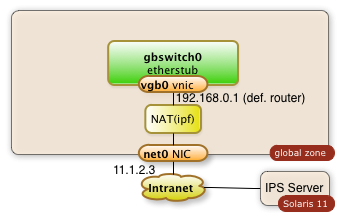
This means that a virtual switch with the name gbswitch0 already exists.
A bit of planning is required in order to have all data for configure the zone. The following information is needed. The names which I'm going to use in my commands are already entered:
| Information | optional | Value |
|---|---|---|
| zone name | mandatory | zone1 |
| zones home directory | mandatory | /zones |
| zone virtual network interface | mandatory | vnz1 |
| ip address in private network | mandatory | 192.168.0.2 |
| default router for private network | mandatory | 192.168.0.1 |
| IP address of DNS server | optional | |
| root password | mandatory | |
| user name, full user name, user password | optional | |
| time zone information | optional |
1. Create a Virtual Network Interface for the Zones
The zone will have one interface. The interface will be virtual network interface vnz1 which will be attached to the virtual switch gbswitch0 The following commands will have to be executed in the global zone:
dladm create-vnic -l gbswitch0 vnz1
2. Declare the Zone
The commands below will configure a zone with the name zone1 and a network interface vnz1
$ zonecfg -z zone1 "create; set zonepath=/zones/zone1;set ip-type=exclusive; commit"
$ zoneadm -z zone1 install $ zonecfg -z zone1 "add net; set physical=vnz1;end"
3. Boot and Configure the Zone
The zone is now ready to be booted:
zoneadm -z zone1 boot
The zone is now running. The network configuration isn't complete and it takes a login through the zones console with a sys-config dialog. Enter
$ zlogin -C zone1
This will lead you into a sysconfig dialog. Choose a manual network configuration and provide the remaining information from the table above and configure the IP address and the default router. The configuration of name services and NIS is optional.
The zone should be ready for usage after these steps.
The zone is
- ready for additional software installation
- the zone can reach any other zone in the private virtual network
- the zone can reach out to the intranet when needed through the NAT services of the global zone
The zone is otherwise private for the outside intranet.
Repeat the same steps for a second zone and you end up with a private virtual network with multiple zones.
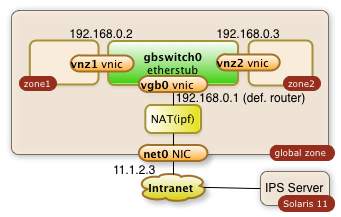
4. Scripts
4.1 Zone Configuration and installation
#!/bin/bashMySwitch=gbswitch0
MyZoneNic=vnz1
MyZone=zone1
MyZoneIp=192.168.0.2
MyRootZoneIp=192.168.0.1echo "** create VNIC $MyZoneNic in global zone"
# Configure and install the zone zonecfg -z $MyZone "create; set zonepath=/zones/$MyZone;set ip-type=exclusive; com
dladm create-vnic -l $MySwitch $MyZoneNic
echo "** starting creation of zone: $MyZone"
mit"
zoneadm -z $MyZone verify
zoneadm -z $MyZone install
zonecfg -z $MyZone "add net; set physical=$MyZoneNic;end"
echo "** Booting zone $MyZone "
zoneadm -z $MyZone boot
echo "** sleep for 30 seconds and hope for the zone to come for post config "
sleep 30
zoneadm list -v
Kick off the sys-config by logging into the zlogin
$ zlogin -C zone1
4.2 Deletion of the Zone
This script is a kind of brutal. It wipes out the entire zone...
#!/bin/bashMyZoneNic=vnz1
MyZoneIp=192.168.0.2
MyZone=zone1zoneadm list -v
zoneadm -z $MyZone halt
zoneadm -z $MyZone uninstall -F
zonecfg -z $MyZone delete -F
zoneadm list -v
dladm show-vnic
dladm delete-vnic $MyZoneNic
dladm show-vnic
- 4689 views
Accessing the Private Virtual Network
Accessing the Private Virtual NetworkAccessing the private virtual network is no different to access any lab network through a gate way system
1. Accessing internal Web Servers with an Apache Reverse Proxy Server Configuration
The global zone can be configured to run an Apache web server as reverse proxy. This allows to direct a browser to web port of the global zone public network interface and work with a specific web server of the internal private virtual network.
The following example assumes that zone1 offers a http service through port 80 at the internal IP address 192.168.0.2.
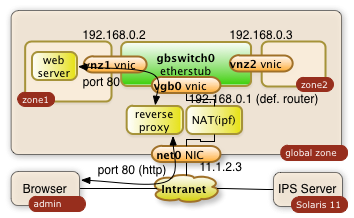
It will be made available to 11.1.2.3
1.1. Configure configuration file of Apache 2.2 in global zone
The proxy server gets configured through the httpd.conf file with the following directives:
/etc/apache2/2.2/httpd.conf:
|
... ServerName myglobalZone.public.name.com ... ProxyRequests Off ProxyPass / http://192.168.0.2/ ProxyPassReverse / http://192.168.0.2/ ... |
The three directives avoid that the Apache server acts as a regular proxy (ProxyRequests Off). The ProxyPass and ProxyPassReverse directives teach the server to relay all http requests ( / ) to 192.168.0.2/ and the responses back. The ending slashes matter!
1.2. Start the Apache Server in the global zone
Start or restart the server with the following priviledged Solaris command in the global zone:
$ svcadm restart svc:/network/http:apache22
The svcadm command starts the Apache server on Solaris as a service. This command assures that the service is up even after a reboot of the system. This is all it takes on the proxy side!
This setup of the reverse proxy does the job for pretty much every simple web server behind it.
Warning: The web server in the private network may have to know that it's http service is getting exposed by a reverse proxy. Some web applications generate URLs on the fly. This post configuration is however completly application specific
2. ssh Tunnels
A more ad-hoc and very safe way to access a port in your private virtual network is a ssh tunnel.
The user on system admin will need an account in the global zone of the Solaris 11 system (IP address: 11.1.2.3). The account name being used in this example is guest.
ssh tunnels allow to plumb a port of a remote system to your local system. The following command will plumb the port 80 of zone1 to port 7777 of the desktop the user admin is using:
$ ssh -L 7777:192.168.0.2:80 guest@11.1.2.3
The command will lead to a shell session of user guest in the global zone. Besides this you will get the tunnel to be established. The user on system admin can now direct a browser to http://localhost:7777 a use the web server from zone1. The diagram below shows the interactions of the three systems.
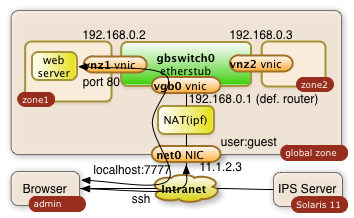
The -L can be used multiple times in a single command. It'll tunnel any number of ports needed.
References
- 4045 views